Setting up Windows Server 2003: 1. Introduction.
The multiple part tutorial "Setting up Windows Server 2003" is about the setup of Windows Server 2003 on a VMware Workstation 16 virtual machine. As configuration settings are directly related to the hardware layout and configuration of the local area network, the server is part of, I include a description of my VMware network (or, more precisely, a part of it) in this introductory article. To apply the tutorial to your own server, you'll have to adapt what I say here to your actual hardware and other configuration...
The tutorial will explain the setup of several of the features of Windows Server 2003, including the promotion of the first Domain Controller, DNS, file and printer sharing, Internet Connection Sharing, and Remote Desktop. Please, be aware that I myself am a total newbie to Windows server machines. The tutorial is, so to say, the description of how I myself learned to set up a Windows Server 2003 computer.
"Windows Server 2003" tutorial contents.
- Introduction: Installation and basic configuration of Windows Server 2003. Description of the layout of my "Windows Server 2003" network.
- Promotion of the first Domain Controller: Creation of the first Domain Controller of the new domain. Setup of a local DNS server.
- Addition of users and computers: Addition of a Windows XP Media Center Edition and a Windows 2000 Professional computer, and the users of these machines to Active Directory.
- Client connection: Connection to Active Directory from the Windows XP Media Center Edition and the Windows 2000 Professional computers. Review of the local DNS server configuration.
- File sharing configuration: Setup of shared folders, share permissions and NTFS rights.
- Shared folders access: Access of the shared folders from the Windows XP Media Center Edition and the Windows 2000 Professional computers.
- Printer sharing setup: Sharing a printer, locally connected to the server, with the workstation clients. Printing to this printer from the Windows XP Media Center Edition computer.
Installing Windows Server 2003.
Windows 2003 Server R2 SP2 Enterprise Edition (32bit) can be downloaded from the Vetusware website. The download contains a bootable CD ISO. Be sure to configure your virtual machine to use an IDE harddisk (cf. my article SCSI disks not recognized by Windows XP and Windows Server 2003). Also, check the boot mode, that has to be "BIOS" (as opposed to "UEFI"). Here are the actual settings of my VM (not sure how far they are good choices): 2-cores CPU, 2 GB of RAM, 50 GB harddisk, 2 network adapters (cf. further down in the text), printer.
The installation is more or less identical to the one of Windows XP. On the partitioning screen, choose to set up Windows on the unpartitioned space, what means that the setup program will erase the harddisk and create one partition (drive C:), extending over the entire disk (50 GB, in my case).
 |
One of the configuration settings, that you have to do during setup, are the regional and language options. I changed the location to Luxembourg, and the standards and formats to Luxembourgish (Luxembourg). Because my laptop has a German keyboard layout, I also changed the input language, adding "English (USA) - German keyboard" to the default "English (USA) - US keyboard", and set the new input language as default (and, when choosing to use the Luxembourgish standards and formats, the input language "Luxembourgish (Luxembourg) - Luxembourgish keyboard" had been added; I removed it here).
Setup continues with asking for your name and organization (you may let the latter one blank), then for the server licensing mode. I let the default setting: per server licensing, with a maximum of 5 concurrent connections. Note, that normally you don't need a serial number, nor to activate this distribution of Windows Server 2003. Not sure, if this remains true, if you change the licensing type.
On the next screen, you are asked for the computer name (I named it "sv-win2003") and for the password of user "Administrator".
You then have to set the time-zone (in my case: GMT+01.00). Date and time (I synchronize it with VMware) should normally be correct; if not, change them.
The next configuration step concerns the network. I let the default selection typical network settings. You have then to select if the computer is part of a domain or a workgroup. The default is "Workgroup" and I let it as is. I think that choosing "Domain" is only applicable if there is an existing domain, with a Domain Controller created before (?).
When the installation is terminated, the computer boots into a screen with the message that you have to push CTRL+ALT+DEL to begin (screenshot on the left). It's only after you have pushed these keys, that the login screen is displayed (screenshot on the right).
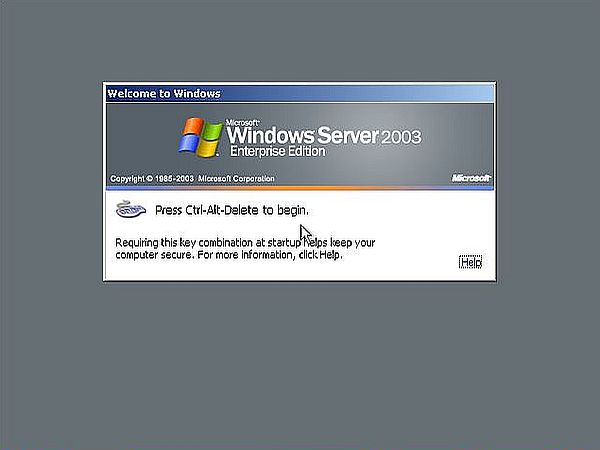
|
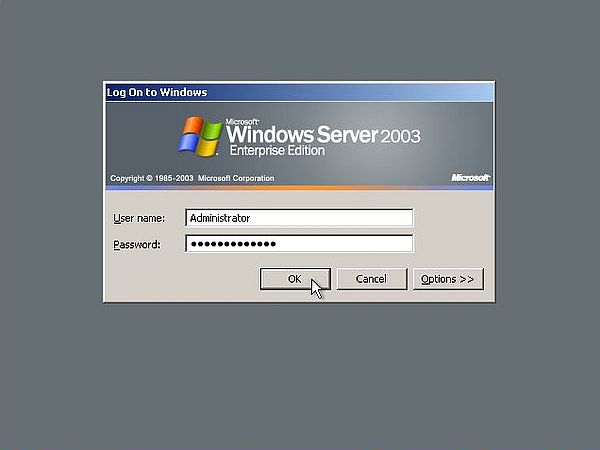
|
Windows Server 2003 post-installation tasks.
When Windows Server 2003 is started for the first time, a setup wizard is launched. Just copying some files and creating some desktop shortcuts, then the display of the Windows "Server Post-Setup Security Updates" page. Long, long ago, that it was possible to update this meanwhile really old operating system! Just skip...
The Manage Your Server page is automatically displayed each time the OS starts up. I suggest to let autostart of this application enabled. It presents a handy way to see what components are actually installed, and to access the tools to configure them.
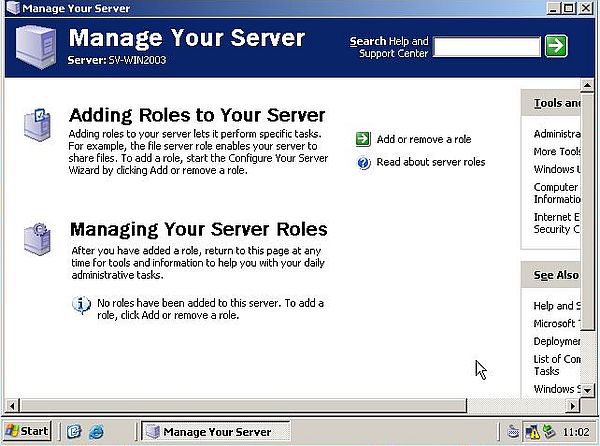 |
On VMware, the most obvious action to take after the installation of the OS is to install VMware Tools. Just mount the CD and follow the instructions of the setup wizard. When done, you can set a higher screen resolution. As on all my operating systems, that support this setting, I chose 1440×900 pixels.
As the support for Windows Server 2003 has ended long ago, you should disable Automatic Updates. You can do that in System Properties > Automatic Updates (to open System Properties, right-click "My Computer" and choose "Properties"). You may also want to disable Windows crash reports. Do this in System Properties > Advanced > Error Reporting.
If you want sound on your Windows Server 2003 Enterprise Edition, you must enable it; cf. my article Audio/video playback doesn't work on Windows Server 2003.
Finally, you should enable Windows Firewall on the external network adapter (the network adapter connected to the outside world). If you need help for this, have a look at my article Enabling firewall on Windows Server 2003.
Description of my "Windows Server 2003" network.
To better understand the setup of the different features on my Windows Server 2003, here is a diagram that shows (a part of) the layout of my VMware virtual network.
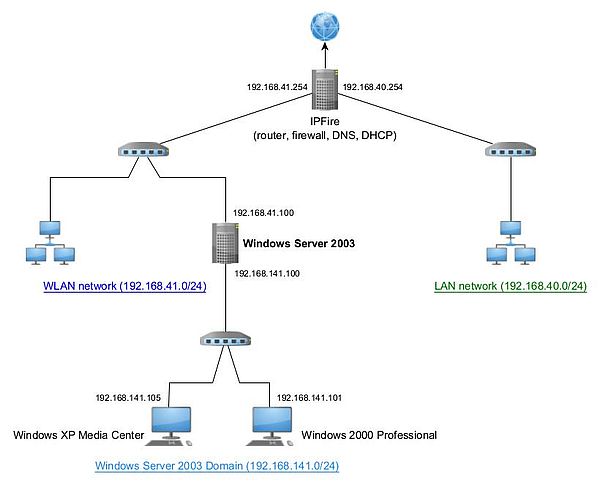 |
The "central machine" of my network is an IPFire router/firewall, configured for 4 zones:
- Red interface: The extranet zone (normally the Internet; in my case, this is a zone with other virtual machines, including a second IPFire firewall/router, that actually is the machine connected to the VMware NAT device, that makes the connection to the Internet).
- Green interface: The LAN zone (intranet with IP = 192.168.40.0/24).
- Blue interface: The WLAN zone (in my case a second LAN; intranet with IP = 192.168.41.0/24).
- Orange interface: The DMZ (for the servers accessible from the extranet zone; not shown on the diagram).
The Windows Server 2003 domain is located in a fifth zone. The server has 2 network adapters, one connected to the blue interface of IPFire (IPFire IP = 192.168.41.254), the other connected to the computers being part of the domain. Windows Server 2003 has access to the rest of the network and the Internet via the external network adapter. The workstations being part of the domain (Windows XP Media Center Edition and Windows 2000 Professional) have only access to Windows Server 2003. To make them access the rest of the network (and the Internet), Internet Connection Sharing has to be set up on the server.
The external network adapter of the server is configured by the DHCP server running on IPFire (fixed lease IP = 192.168.41.100). The internal network adapter has to be configured manually (IP = 192.168.141.100). For now, I configure the IPs of the domain workstations manually, too (Windows XP: 192.168.141.105; Windows 2000: 192.168.141.101). Maybe, this will one day (partially, because of OS like Windows 2000, that run as dual boot) be replaced by a DHCP server installed on Windows Server 2003.
Concerning DNS, Windows Server 2003 can send its requests to IPFire via the external network card. The workstations of the domain will use the DNS server, that will be installed on the Windows Server 2003 machine. I will give details concerning the DNS configuration in the following tutorial articles.
If you find this text helpful, please, support me and this website by signing my guestbook.