Audio/video playback doesn't work on Windows Server 2003.
If you open an audio or video file with Windows Media Player on Windows Server 2003 Enterprise Edition, the file is not played. Instead, you get the error message: there is a problem with your sound driver. Should Windows not recognize the audio adapter?
It's not a missing driver for the audio adapter that causes this issue, in fact, there isn't any hardware or software problem. It's just because on Windows Server 2003 Enterprise Edition (I don't know if it's the case on other editions, too), audio is by default disabled.
To enable sound, open Administrative Tools > Services from the Windows Start menu. Scroll down the services list and find the item Windows Audio. If you look at the column "Startup type", you can see that this service is disabled. Right-click on the list item, and choose Properties. The Windows Audio Properties dialog box shows up. Change the startup type from "disabled" to "automatic".
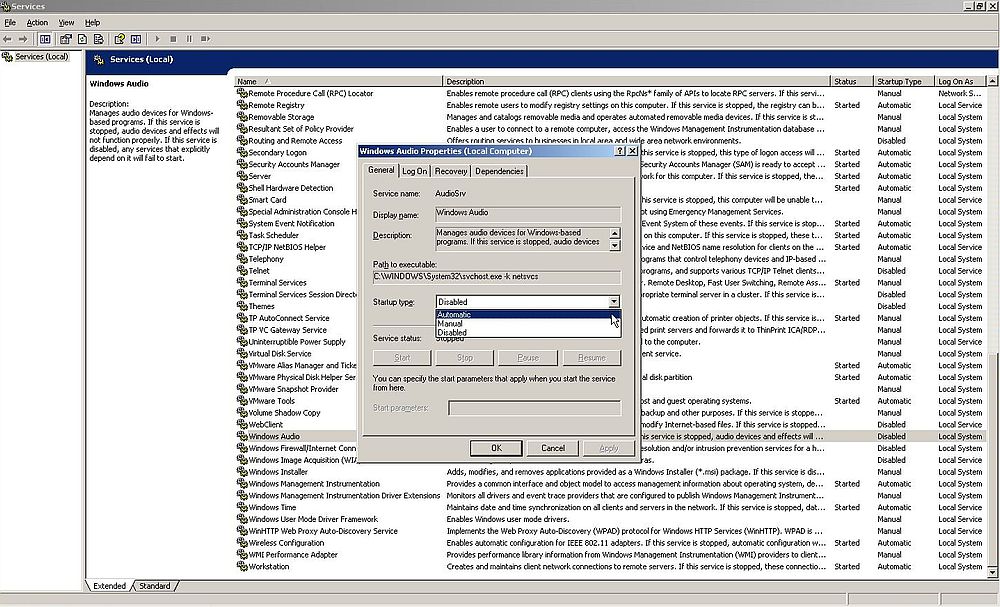
|
The changes will take effect after you restart Windows. To get sound immediately, click the Start button (or the Start link in the left pane), that become accessible after the startup type has been changed.
If you find this text helpful, please, support me and this website by signing my guestbook.