Installing Lazarus/Free Pascal on Arch Linux based systems.
Arch Linux has the reputation to be rather tough to work with and is thus not recommended to computer newbies. What is (perhaps) true for the original mustn't be the case for distributions that are based on it. Arch Linux based distributions like EndeavourOS (in this tutorial: EndeavourOS 22.6 Artemis), Mabox Linux (in this tutorial: Mabox Linux 23.12 Istredd) and Manjaro (in this tutorial: Manjaro Linux 21.3.3 Ruah; German language version) are really user-friendly and intended for everyone. With ArcoLinux (ArcoLinux 22.07.03; French language version), I did not succeed to update the system; there is also a problem with the debugger in Lazarus. Open Mandriva (Open Mandriva 23.08 Rome) installed correctly, but did not boot anymore after I updated the system; same problem after the installation of Lazarus. These issues may be VMware related and not occur on physical hardware or with other virtualization software.
Lazarus/FPC on ArcoLinux.
Arch Linux uses pacman as package manager and the simplest way to install Lazarus on ArcoLinux is to do it in a terminal by entering the command
sudo pacman -Sy lazarus
that installs the whole bundle: the Lazarus IDE, the fpc compiler, the Free Pascal sources and the debugger.
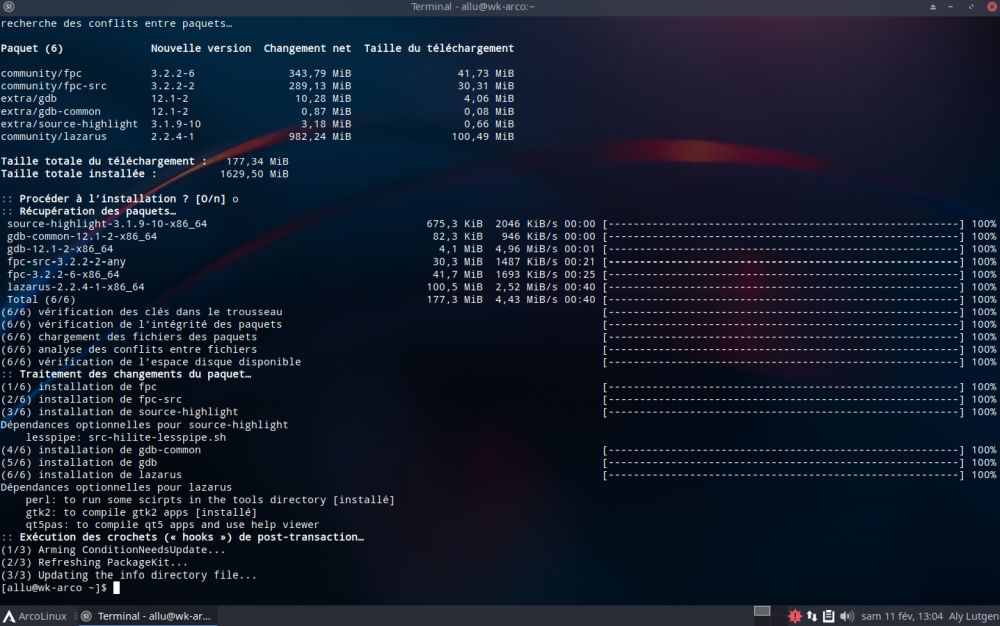 |
Installation without any issues, but bad surprise when wanting to start the IDE: there is no launch shortcut and no start-lazarus or lazarus-ide terminal program available! No reason to panic: It's not that something
went wrong, but just that something is missing: You'll have to install the lazarus-gtk2 package:
sudo pacman -Sy lazarus-gtk2
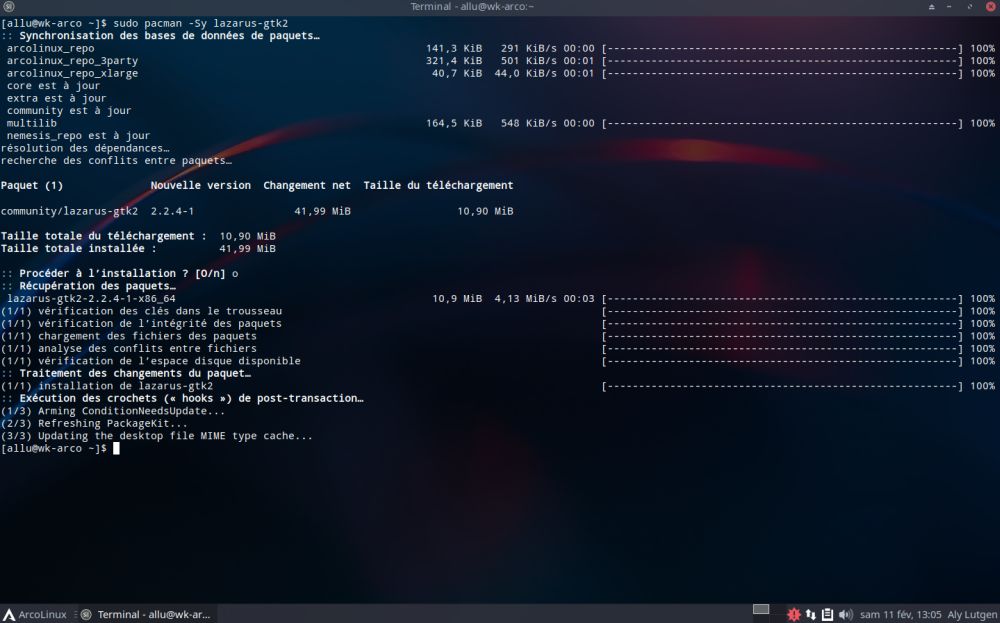 |
With the lazarus-gtk2 package installed, there will be a launcher in the Development group of the Start menu and the Configure Lazarus IDE window, that is displayed the first time Lazarus is launched, shows that all components have been found and work correctly. The Lazarus version installed in my case is Lazarus 2.2.4.
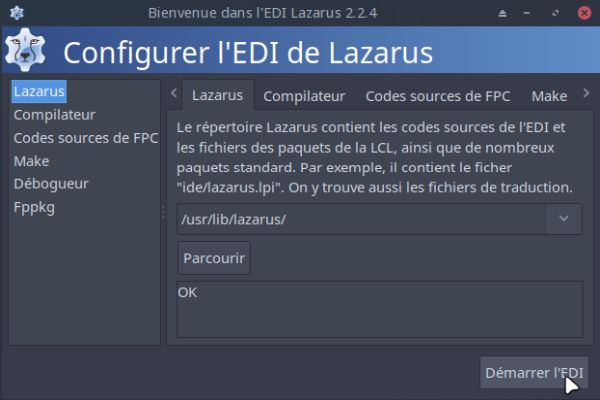 |
Rearranging and resizing the IDE windows is smoother than on most other Linux systems, but a new issue when building an application: Two warning messages, saying: crtbeginS.o not found and crtendS.o not found. These are warnings and not errors and my application was actually build correctly. However, the two messages also say that "this will probably cause a linking failure" and even if it didn't in this case, it probably would in others. Thus, all reasons to try to find a solution for this problem.
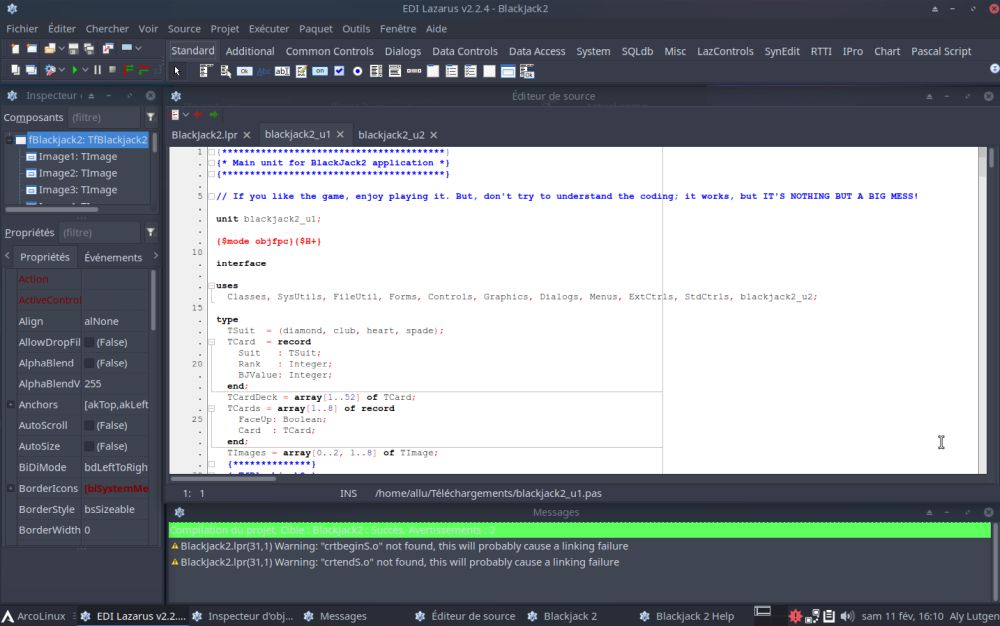 |
The problem with crtbeginS.o and crtendS.o is related with gcc and is rather common on Linux systems. The Free Pascal configuration file /etc/fpc.cfg contains the path to the gcc files in /usr/lib/gcc, that contains a subdirectory (in the case of ArcoLinux it is called x86_64-pc-linux-gnu), that itself contains a subdirectory (sometimes there are several) that has the name of the version of the actually installed gcc package. Thus, if the version referred to in fpc.cfg does not match the version of the installed gcc, we get an invalid path and some files needed for the build cannot be found.
Not difficult to solve the problem: Just browse to /usr/lib/gcc/x86_64-pc-linux-gnu and look up how its subdirectory is called (if there are several subdirectories, choose the one with the most recent version name, but be sure to check if it contains crtbeginS.o and crtendS.o) and change the gcc related paths in fpc.cfg. In my case, the version referenced in fpc.cfg was 12.2.0, and the installed version of gcc is 12.1.0.
Here the correct gcc settings in fpc.cfg for ArcoLinux 22.07.03:
# path to the gcclib
#ifdef cpui386
-Fl/usr/lib/gcc/x86_64-pc-linux-gnu/12.1.0/32
#endif
#ifdef cpux86_64
-Fl/usr/lib/gcc/x86_64-pc-linux-gnu/12.1.0
#endif
After I had modified fpc.cfg, my BlackJack2 application was built without any error messages displayed. However, when I tried to run the application, a window popped up saying that there has been a debugger error and the application did not start.
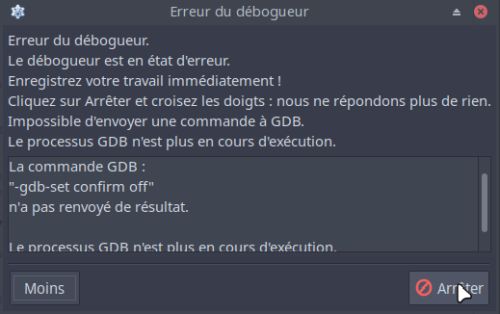 |
I have not figured out what's the reason of this problem and what can be done to fix it. Execution of the application is possible despite of the issue, by using the command Run > Run without debugger. This is fine for me, especially I develop nearly exclusively on Windows. For people, who are used to work with the debugger, it's a real problem of course, and even if you normally do not use it (as is the case for me), there are situations during the program test phase, where the error information displayed is lots more meaningful if the debugger is active. If someone knows how the problem can be fixed, thanks for sending me an email.
Lazarus/FPC on EndeavourOS.
Being on an Arch Linux based system, packages can be installed using pacman. Open a terminal and type the
following command:
sudo pacman -Sy lazarus
As the screenshot below shows, this should install all we need: the IDE, the FPC compiler, the FPC sources and the GDB debugger.
 |
The installation succeeds without any problems, however there is neither a launcher for the IDE, nor the lazarus-ide terminal command does work. Searching the Internet, I found that on Arch Linux, you have to run startlazarus, described as follows in the man pages: "startlazarus is used to start the lazarus program. It automatically checks if the user has built a custom lazarus and starts it. It is also used to restart the IDE, when the user clicks restart in the IDE." No chance, however: startlazarus is not installed with the Lazarus package!
I posted at the EndeavourOS forum and the same day (!) I got the answer, that solved the problem: "The desktop file and the startlazarus script are part of lazarus-qt5 and lazarus-gtk2. You should install one of those. Then you can start the program from the launcher like any other GUI program."
GTK+ and Qt are toolkits developers use to structure how an app looks and feels. These toolkits provide the buttons, toolbars, sliders, and menus you see when
using an app. While Qt is in some ways a more versatile and adaptable toolkit, a community consolidated around GTK+ during these early years. It's also worth
noting that the non-profit GNOME Foundation now maintains GTK+, while a publicly traded company, The Qt Company, leads development of Qt. Still, at this point,
neither toolkit is "more free" than the other. So, your choice of one or the other package is primarily personal taste. As my EndeavourOS Artemis uses the Xfce
desktop, that's actually build on GTK+, I decided to install lazarus-gtk2:
sudo pacman -Ss lazarus-gtk2
With lazarus-gtk2 installed, startlazarus now worked, the Configure Lazarus IDE popped up. Lazarus, Compiler, FPC sources, Make, Debugger and Fppkg: all ok! The IDE started up, and building and running my BlackJack application worked all fine.
Lazarus/FPC on Mabox Linux.
Mabox Linux is fast without needing lots of resources, it's easy to install, highly configurable, aesthetically well done and extremely user-friendly. To install Lazarus, just choose Install popular apps from the Welcome screen, select the Development category, and browse for Lazarus.
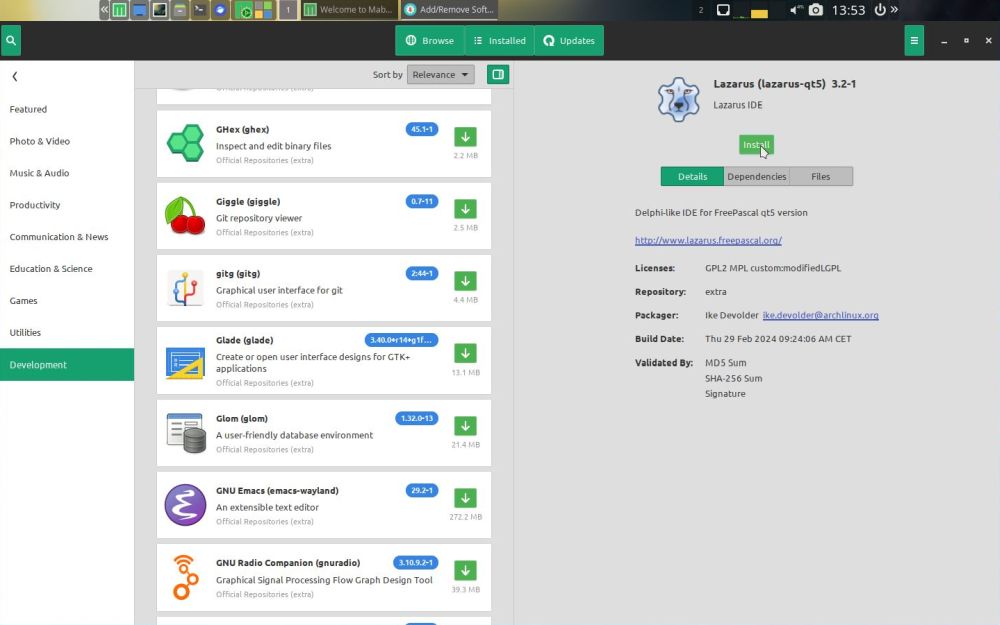 |
The Lazarus launcher becomes available in Applications > Development. When launched for the first time, the Configure Lazarus IDE pops up, indicating that there is a problem with the debugger. Easy to fix: choose Debugger in the left pane, and in the right pane, select the create a new recommended backend radiobutton. Then push the Start IDE button. In my case, it's the brand-new Lazarus 3.2 that has been installed.
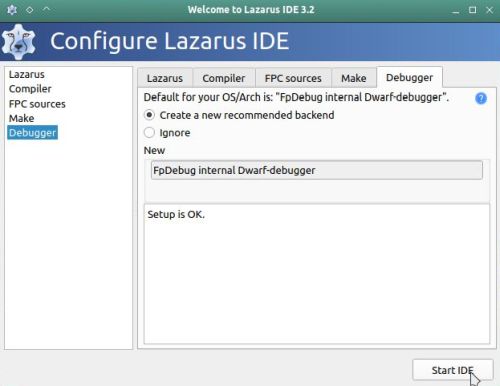 |
The build of my BlackJack2 application succeeded without any problems, as did its execution.
Lazarus/FPC on Manjaro Linux.
The installation and issues on Manjaro are very similar to those on ArcoLinux. Installation is done using pacman:
sudo pacman -Sy lazarus
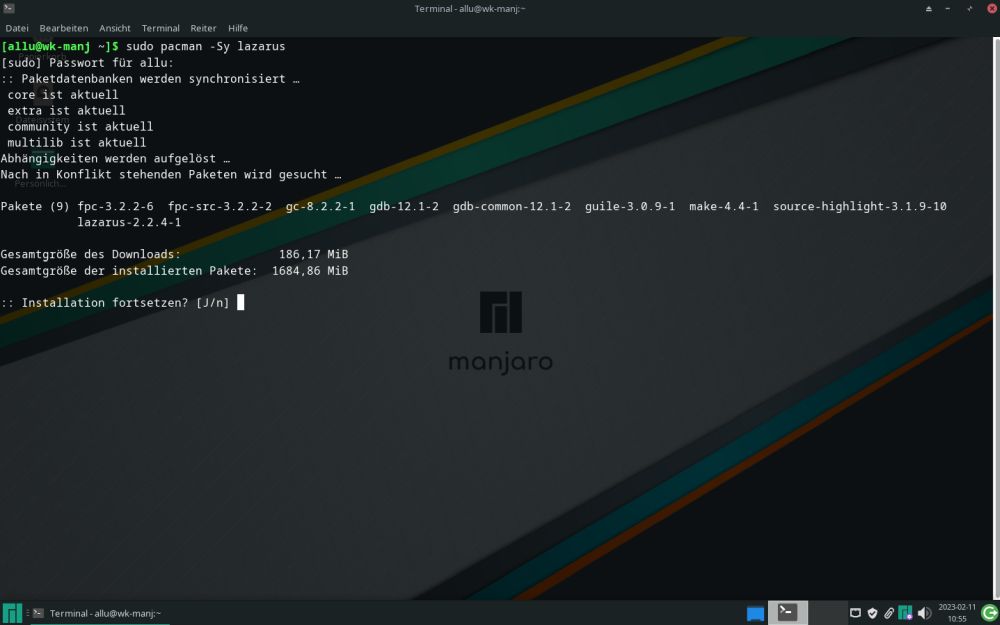 |
As on ArcoLinux, you'll have to install the lazarus-gtk2 package:
sudo pacman -Sy lazarus-gtk2
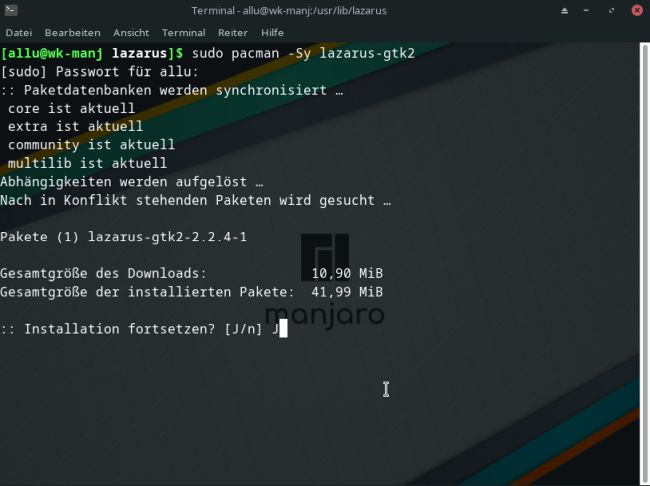 |
With the lazarus-gtk2 package installed, there will be a launcher in the Development group of the Start menu and the Configure Lazarus IDE window, that is displayed the first time Lazarus is launched, shows that all components have been found and work correctly. The Lazarus version installed in my case is Lazarus 2.2.4.
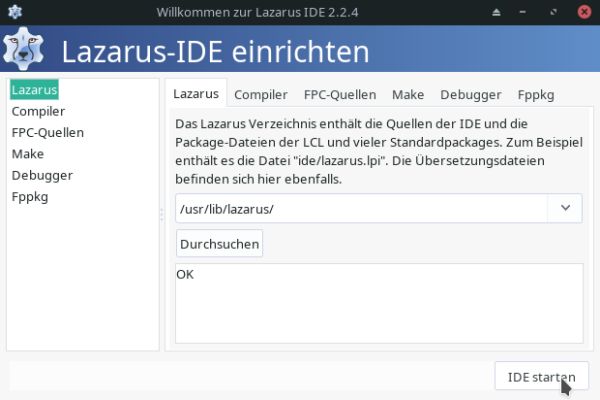 |
An issue, however, (the same as on ArcoLinux) when building an application: Two warning messages, telling that crtbeginS.o not found and crtendS.o not found. These are warnings and not errors and my application was actually build correctly. However, the two messages also say that "this will probably cause a linking failure" and even if it didn't in this case, it probably would in others. Thus, all reasons to try to find a solution for this problem.
The problem with crtbeginS.o and crtendS.o is related with gcc and is rather common on Linux systems. The Free Pascal configuration file /etc/fpc.cfg contains the path to the gcc files in /usr/lib/gcc, that contains a subdirectory (in the case of Manjaro and ArcoLinux it is called x86_64-pc-linux-gnu), that itself contains a subdirectory (sometimes there are several) that has the name of the version of the actually installed gcc package. Thus, if the version referred to in fpc.cfg does not match the version of the installed gcc, we get an invalid path and some files needed for the build cannot be found.
Not difficult to solve the problem: Just browse to /usr/lib/gcc/x86_64-pc-linux-gnu and look up how its subdirectory is called (if there are several subdirectories, choose the one with the most recent version name, but be sure to check if it contains crtbeginS.o and crtendS.o) and change the gcc related paths in fpc.cfg. In my case, the version referenced in fpc.cfg was 12.2.0. And the installed version of gcc actually is 12.2.1 (after system update).
Here the correct gcc settings in fpc.cfg for Manjaro Linux 21.3.3:
# path to the gcclib
#ifdef cpui386
-Fl/usr/lib/gcc/x86_64-pc-linux-gnu/12.2.1/32
#endif
#ifdef cpux86_64
-Fl/usr/lib/gcc/x86_64-pc-linux-gnu/12.2.1
#endif
The screenshot below shows fpc.cfg opened in Mousepad. Note, that the text editor is actually executed with super-user privileges. This (convenient, but also dangerous) possibility is given by a feature available in the context menu of the file manager Thunar: Instead of opening /etc by double-clicking it, right-click on the folder and choose Thunar Root. This is similar to using sudo in the terminal in the sense that all actions you will take, will be executed as root, in particular if you open a file, it will be opened as root and you can modify it and directly save it back to its original location, even if this is a system directory (I hope that you are aware of the danger using this feature).
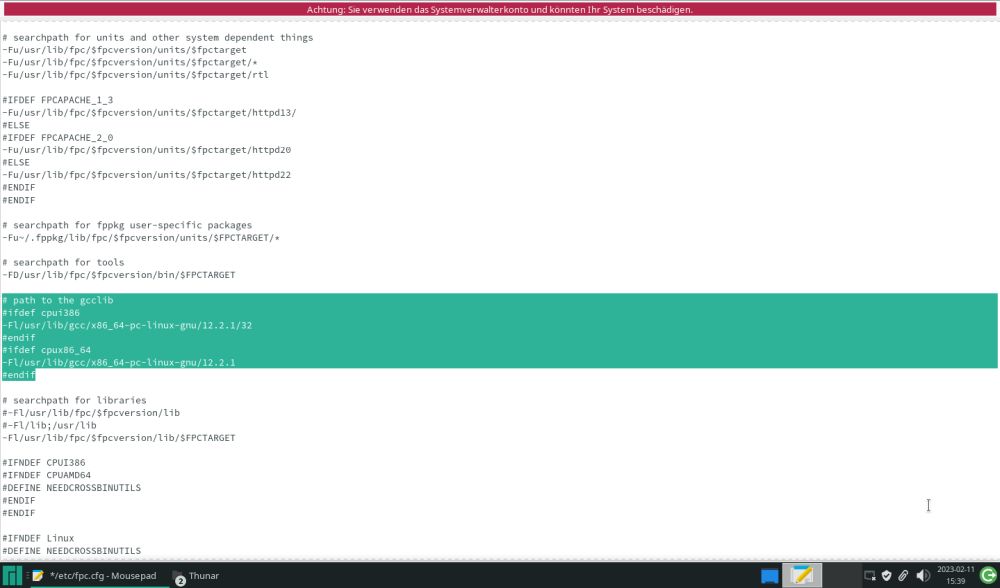 |
After I had modified fpc.cfg, my BlackJack2 application was built without any error messages displayed. The debugger problem encountered on ArcoLinux did not manifest on Manjaro (maybe because of the update that succeeded here, but failed on ArcoLinux?).
Lazarus/FPC on Open Mandriva.
On Open Mandriva, you can install software packages in a terminal using dnf:
sudo dnf search lazarus
sudo dnf install lazarus
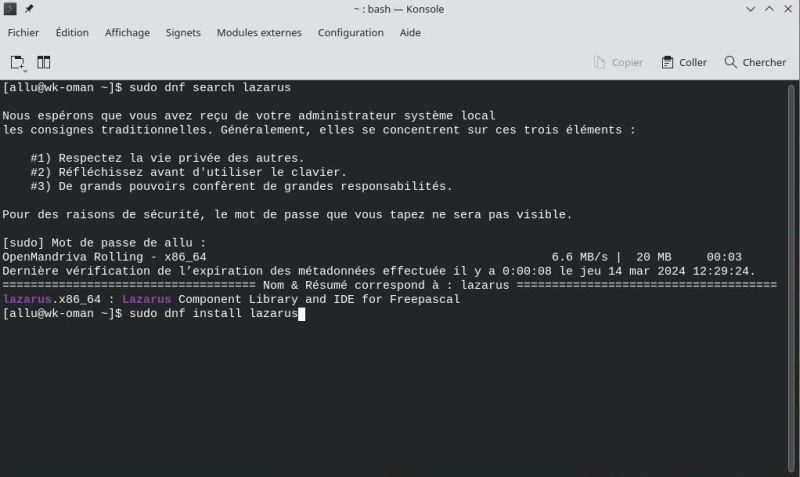 |
I have no idea if it works. In fact, after installation, I restarted the computer and the system did not boot anymore (I got nothing but an entirely black screen). This has nothing to do with Lazarus; the same happened when I tried to update the system, and I suppose would also happen with other software. From the past I know that Open Mandriva has problems with running on VMware Workstation, and I suppose that that's actually the issue here. So, if you use VMware, do not try to install Lazarus on Open Mandriva, or better, do not use Open Mandriva!
If you find this text helpful, please, support me and this website by signing my guestbook.