Installing a PDF printer on Windows 2000.
There are software vendors who keep the old versions of their products available for download on their website. Without support, of course, but the possibility for people, who play around with old operating systems, to find a version of a given application that actually runs on the old version of the OS. So, you can find an old version of Bullzip PDF Printer, that runs on Windows 2000. This version (9.10.0.1629) may be downloaded from the Bullzip PDF Printer on Windows 2000 and 2003 webpage. On this page, you also find a link to download GPL Ghostscript lite (version 9.6 32bit), that is needed to make the virtual printer work.
The installation of Bullzip PDF Printer only succeeds if certain requirements are met:
- Microsoft .NET 2.0 must be installed on your Windows 2000 machine. If it isn't, you'll have to install it; this requires Windows Installer 3.1 and Internet Explorer 5 or higher.
- GPL Ghostscript lite is automatically installed during setup of the printer software. In order to make this succeed, the Ghostscript file downloaded above (gslite.exe) must be present in the same folder as the Bullzip setup program.
- Bullzip PDF Printer also needs Xpdf, that may be automatically downloaded and installed during setup of the printer software. Thus, an Internet connection is required to install the software.
Please, note that this tutorial is based on my experience with Windows 2000 Professional SP4 (English language version), with the Unofficial Service Pack 5 (cf. my article Windows 2000 installation problems on VMware) installed. No idea, if and how much these updated have an influence on the installation success... Also note, that in order to view the PDF files created, you'll have to install a PDF viewer.
Updating Internet Explorer.
Internet Explorer 5 or higher is one of the requirements for a successful installation of .NET framework 2.0. Maybe that this requirement is met after installation of SP 5, perhaps even after installation of SP 4. Anyway, I did install Internet Explorer 6 together with other common software when I setup my Windows 2000 machine. The web browser may be downloaded from the Internet Explorer 6 page at the WinWorld website.
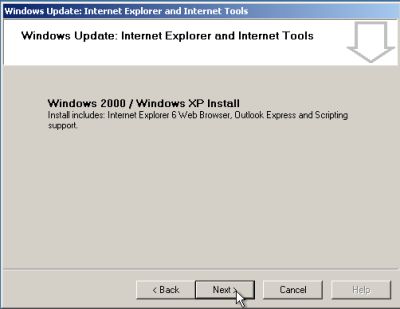 |
Installing Windows Installer 3.1.
You can download Windows Installer 3.1 from the Vetusware website. The file is a RAR archive that you can unpack using a utility like 7-Zip. The archive content is the setup program; double-click it to start installation.
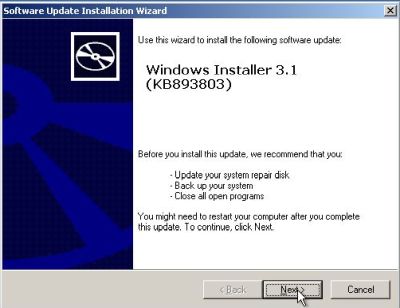 |
Installing .NET framework 2.0.
I found a copy of .NET framework 2.0 at the PortalProgramas website, that I installed before installing the printer software (screenshot on the left). Later on, I found another copy of .NET framework 2.0 SP2 at the Softpedia site and I installed it over the first one (screenshot on the right), after I had installed the printer. I'm quite sure that this second download isn't just the service pack 2 update, but the complete .NET framework 2.0 SP2, so I suppose that all should work fine if you simply ignore the PortalProgramas download and just install the download from Softpedia.
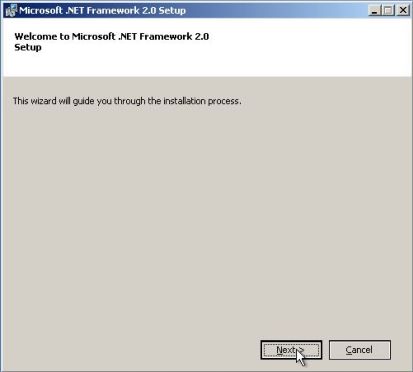
|
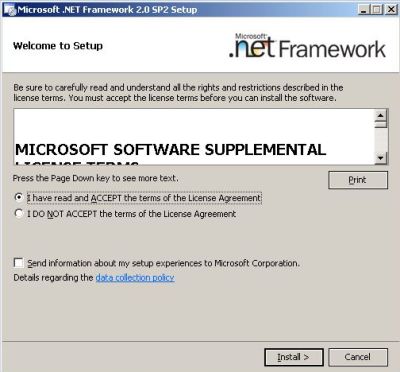
|
Installing Bullzip PDF Printer.
As I said above, Bullzip PDF Printer 9.6 32bit has two dependencies:
- GPL Ghostscript lite, that you can download together with the printer setup file form the Bullzip PDF Printer on Windows 2000 and 2003 webpage. When installing the software, be sure that Ghostscript (gslite.exe) is present in the same folder as the Bullzip setup program.
- Xpdf, that will be downloaded during setup of the printer software, thus be sure that you are connected to the Internet when installing Bullzip.
Double-click the Bullzip setup file to start the installation wizard.
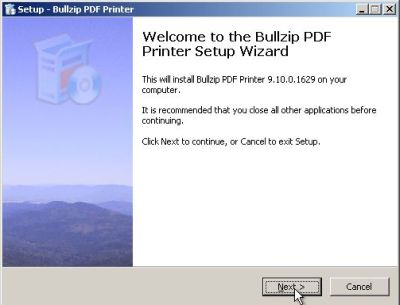 |
When asked if you want to download and install Xpdf, be sure that the corresponding checkbox is selected (screenshot on the left). You'll have to confirm the installation with the actually selected options before it is actually done (screenshot on the right).
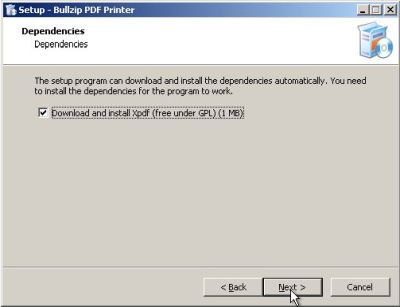
|
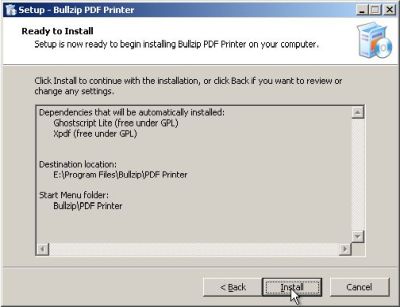
|
The printer software files are copied, Ghostscript is installed, Xpdf is downloaded and installed. When the setup wizard is finished, Bullzip PDF Printer appears in Printers exactly the same way as a physical printer. And, as for a physical printer, you can set printer and printing properties. You should in particular check if color printing is enabled and if the paper size is correctly set for your region (A4 in Europe, letter in the USA).
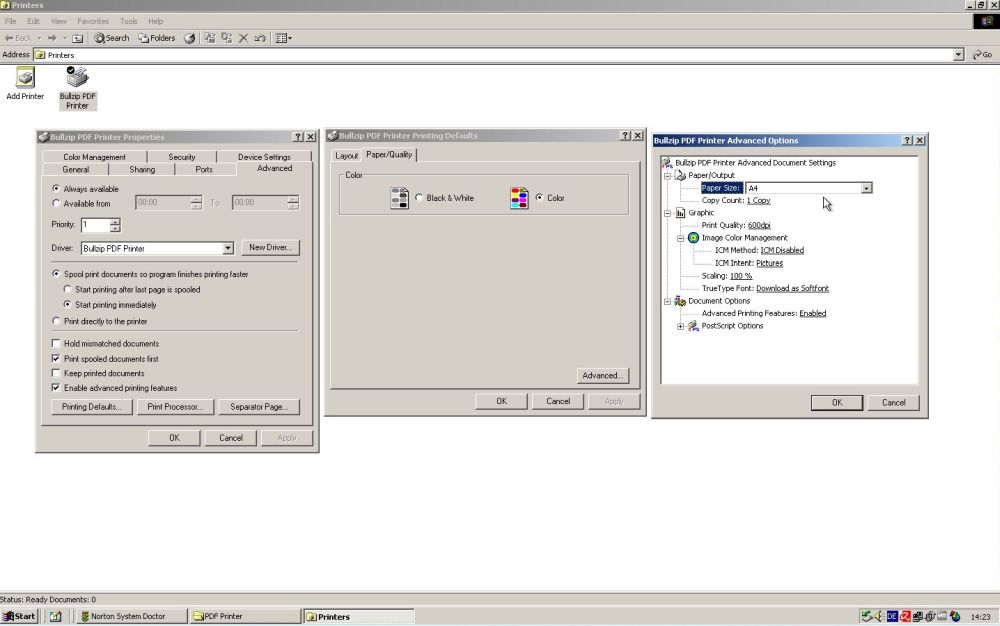 |
Printing to the Bullzip PDF Printer.
You can now print from within your applications using the Print command in their File menu. The screenshot below shows a report included with the Microsoft Access "Northwind" database. You can print the report to the Bullzip PDF Printer the same way that you would do with a "real" printer. A dialog box opens, where you can choose what to print (the entire document or a range of pages) and how many copies you want to print. If you want to make other changes (as for example using landscape instead of portrait), push the Properties button to open the print settings dialog box.
![PDF printer on Windows 2000: Bullzip PDF printer - Printing a Microsoft Access report [1] PDF printer on Windows 2000: Bullzip PDF printer - Printing a Microsoft Access report [1]](../screenshots/win2k_pdfprinter7.jpg) |
Hit the OK button to print the report. With a physical printer, the selected document pages are printed onto paper; with a virtual printer, the pages are saved to a file, a PDF file in our case. So, a second dialog box opens, where you can browse to the folder where you want to save the file with the default name or the name that you enter here. Note, that instead of creating a new file, you may also append the pages to an already existing file. If Open the document after creation is checked, the PDF file is opened in your PDF viewer (if you haven't yet installed a PDF viewer, you should do it; I use Foxit Reader 2.3) and you can check the result as you would do on the paper printout with a "real" printer.
![PDF printer on Windows 2000: Bullzip PDF printer - Printing a Microsoft Access report [2] PDF printer on Windows 2000: Bullzip PDF printer - Printing a Microsoft Access report [2]](../screenshots/win2k_pdfprinter8.jpg) |
If you find this text helpful, please, support me and this website by signing my guestbook.