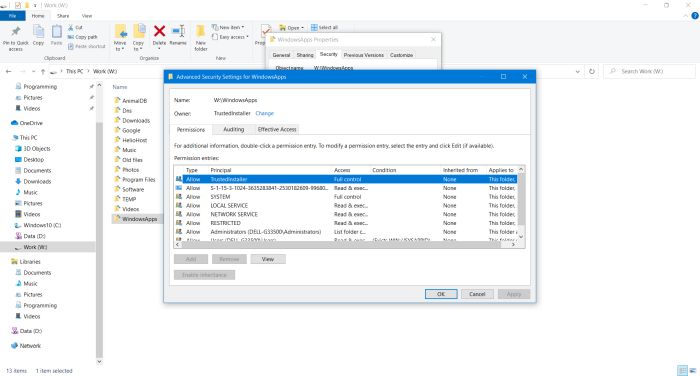This article describes some general problems, that I encountered when installing my Dell G3 computer. Some of these issues are more or less specific for
this laptop, others concern Windows 10. When searching the Internet in order to resole my problems, I noticed, that there were lots of posts in several
forums, where people reported similar issues. If yourself, you are concerned, I hope, that this document could be helpful and if, not always showing a
solution, at least lets you understand, what's wrong.
| 1. |
Automatic drive encryption on Dell G3 laptops. |
| |
Windows Device Encryption/BitLocker is a security feature in Microsoft Windows that helps protect your data by encrypting the system drive. If device
encryption is enabled, only authorized individuals can access your device and data. On Dell G3 laptops (and I suppose on other computers, with Windows
10 automatically installed from a recovery partition), the encryption is done by default, if the following is true:
- The BitLocker system requirements are met: 1. UEFI Secure Boot and Platform Secure Boot are enabled, 2. TPM or PPT is required, 3. Direct memory
access (DMA) protection is enabled, 4. core isolation is enabled, 4. The BitLocker system partition must have at least 250 MB of free space, above
and beyond any space used by required files.
- The Modern Standby specifications are met: 1. solid-state storage, 2. non-removable RAM, 3. Windows 10 v1703 (Creators update) or higher
- A Microsoft Account (MSA) is used on the system
If all of these conditions are met, BitLocker encryption of the C: drive starts automatically, after the Out-of-Box Experience (OOBE) is completed. The
crucial thing with encryption is, that there is an encryption key and if you loose your BitLocker key, your system will no longer be
accessible!. As I used a local account to install my laptop (cf. below), I don't know, what's the user interaction during this process, but I
suppose, that the user is asked, where to store the BitLocker key. Otherwise, the recovery key will most likely be in your Microsoft
account. Sign in online (from another device, if you can't access your own) to get it. Use the following link for details, concerning Automatic
Windows Device Encryption/BitLocker on Dell Systems.
|
| BitLocker encryption issues.
|
First of all, I personally do not really see, why a standard user would have to encrypt his system. If your computer contains your business accounting data
or other files, that must not fall into the hands of others, yes, but otherwise, wouldn't it be enough to just encrypt your most private files and folders
(using some third party encryption tool)? In fact, BitLocker encryption may cause serious problems (not only if you loose your key):
- When installing a Linux system like Ubuntu, you are asked, if you want to encrypt or not your home directory. All the difference with Windows, Ubuntu
will not encrypt the operating system and application files and the system itself may be accessed and will be fully functional in any case, whereas your
Windows machine could become no more usable (unless changing the harddisk and restarting from the beginning).
- If your computer runs into problems and you need technical support, the technician may not be able to run all diagnostic programs, if BitLocker is
enabled.
- When updating the BIOS on a system with BitLocker enabled, if BitLocker is not suspended, the next time you reboot the system, it
will not recognize the BitLocker key. You will then be prompted to enter the recovery key to progress and the system will ask for this on each reboot.
If the recovery key is unknown this can result in data loss or unnecessary operating system re-install. Use this link for details, concerning the BIOS update on Dell
systems with BitLocker enabled.
If your drive has been encrypted, and you do not want so (anymore), you can decrypt
it as follows: In Start menu, choose Settings > Update & Security and then, in the left pane of the page, that opens, choose
Device encryption. On the Device encryption page, push the Turn off button
(cf. screenshot further down). Please, note, that the decryption process may take time!
|
| Installing Windows 10, using a local account.
|
|
The simplest way to prevent the automatic encryption of your system drive is to install Windows, using a local account. Thus, when you are asked during
setup to create an account, choose to create a local one instead of creating a Microsoft account. However, even in this case, some steps
are required, to turn BitLocker completely off. In fact, if you take a look at your drives in "Disk management", the filesystem of the C: drive is
listed as "NTFS (BitLocker encrypted)". Going to the "Device encryption" page, as described above, you'll see a red-colored warning message "You need a
Microsoft account to finish encrypting this device". I suppose, that if you created a MSA, device encryption would be finished automatically. As the goal
here is not to use BitLocker, push the "Turn off" button. As encryption has not really be done, the process just takes some seconds. The screenshot below
shows the "Device encryption" page on my Dell, when I turned off BitLocker, after having installed Windows 10, using a local account.
|
|
| 2. |
Windows 10 shutdown and blue screen problems on Dell G3 laptops. |
| |
|
Blue screens: The nightmare of all Windows users and, with my new Dell, getting more of them in one week, than on my HP during 4 years (I even wonder, if
I ever got one on my HP) was something between frustrating and terrific. What is a blue screen error? When Windows encounters certain situations, it halts and
the resulting diagnostic information is displayed in white text on a blue screen. Blue screens may happen during Windows installation or update, at Windows
start-up or at any moment during a Windows session. There are multiple reasons, why a blue screen happens. Mostly, they are due to hardware failure, corrupted
operating system files, driver problems, or incompatible applications (thus, it may sometimes happen, that Antivirus software "kills" your system). In any case
a blue screen is an indication, that there's a very serious problem!
|
|
As a blue screen is not a blue screen, what I describe here, is the actual situation on my machine; if you get blue screens on Dell G3 or another computer,
the reason may be a completely different. Also, I did not troubleshoot my blue screen issue, thus, do not know, what the exact reason is (The posts about blue
screens in the forums are of so complete different content, as are also the solutions proposed and these mostly make necessary some modifications of critical
Windows system settings. Reasons enough for me, to just try to get rid of the blue screens, without understanding and without changing important files or settings
in order to really correct the problem). If you use a Dell computer, the article Windows 10 crashes to a blue screen may be helpful.
|
| Sleep mode issues on Dell G3 laptops.
|
The first thing, that I noticed, was that the blue screen always appeared during Windows start-up. Viewing the Event Log, I found,
for nearly every day, the following entries:
The computer has rebooted from a bugcheck. The bugcheck was ... A dump was saved in ...
The system has rebooted without cleanly shutting down first. This error could be caused if the system stopped responding, crashed, or lost power
unexpectedly.
The first of these messages has level=error (if you plan to ask your computer vendor for support, it is essential to make a copy of the dump file), the second
one has level=critical. Problems with level=error are something, that happens regularly even on a "perfectly" running system (depends on the error, of course).
Critical problems should never happen; they indicate that's really something wrong and, usually, Windows is unable to handle them, and the result is this famous
blue screen. With older operating systems, such problems were fatal. Nowadays OOBE computers contain, beside the OS, a whole set of diagnostic
and repair programs, some of this software being provided by Microsoft (including a command-prompt version of Windows), others by the computer manufacturer.
What mostly happened in my case, was that, when starting my computer, the Dell hardware diagnostic program was automatically executed (reporting, that all was ok)
and that Windows booted with a screen, telling that there had been an unexpected shutdown and asking, if I wanted to start Windows normally or run Advanced Startup Options. And in Dell Support Assistant's history, I could find every day a blue screen related entry. If you want to
troubleshoot your blue screen, you can use the numerous features of Advanced Startup Options. Other possibilities: On the Microsoft site, you can find a blue
screen troubleshooter and, for Dell users, Dell Support Assistant includes a set of troubleshooters, one of them specific for blue
screens.
|
|
As I said above, I didn't run any of these troubleshooters, so have no precise idea, what the problem is. On the other side, I figured out, when exactly
it happened. The blue screen appearing, when I started the laptop and the Event Log message saying, that Windows did not properly shut down, is a clear indication,
that the problem was not due to some application conflicts and, the Dell hardware diagnostic tool, telling, that all is ok, was an indication, that the problem
is probably not related to a driver, either. All indicates, that something went wrong during shutdown, and as a consequence, the system started by giving the
possibility to run Advanced Startup Options. In fact, the problem occurred, without that I shut down the computer: When terminating my work, I used to put it
into sleep by closing the lid, a way I had a custom to do and therefore I had changed power options, setting the "On lid close" action to "Sleep".
As far as I see, there is something wrong with Dell G3 sleep mode on my laptop: Instead of going to sleep, power seems to be turned off;
turned off without letting Windows the time, to shut down properly! A simple work-around to get rid of my blue screens, so: Just never putting the computer
to sleep! Using the "Shutdown" (instead of the "Sleep") option in Start menu. And changing the Power Options: In Settings > System > Power & Sleep Options, set Sleep = Never (for both plugged in and on battery). Clicking the
Additional power settings link in the right pane of the page, opens the "Control Panel Power Options" page. Here set
When I close the lid = Shut down and set When I press the Sleep button = Do nothing. Since I made these
modifications, no more Windows shutdown and blue screen problems...
|
|
| 3. |
Unknown device on Dell G3 laptops. |
| |
|
No idea, if there were unknown devices on my previous computers; I never checked it, supposing that an OOBE install includes all that's needed. As blue screens
may be related to driver problems, I had a look at Device Manager (right-click "Settings" in Start menu, to find it) and there was an
entry "Other devices > Unknown device". No indication what it is, who's the manufacturer and with driver not installed, of course. The missing driver was not
the cause of my blue screens (I continued to get them, after this issue was solved) and "disappeared" after I did a driver update, using Dell
Support Assistant.
|
|
| 4. |
Dell Support Assistant drivers download failure. |
| |
|
One of the tools, that comes pre-installed with Dell G3 laptops is Dell Support Assistant, a utility, that allows to update the laptop's
drivers, to scan the hardware, to clean-up the filesystem, to tune performance and to optimize the network. It also includes a rather sophisticated troubleshooting
feature. When I ran Support Assistant, driver download started fine, but nothing was downloaded, instead I got the message Unexpected error.
As you can see on the screenshot below, my profile had not yet been completed at that moment. Was that the reason? Does the driver download feature of Support
Assistant only worked for registered users? Maybe, but not sure. In fact, before retried, I not only completed my profile, but also followed an advice, found in
some forum: In Control Panel's "Programs and Features", I uninstalled "Dell update - Dell support assistant update plugin". No idea, if
this had to be done, no idea even if this was a good thing to do.
|
|
My problem with Dell Support Assistant is solved now, in the sense, that downloads actually work. However, for several updates, downloaded
with Support Assistant, installation fails. As example of an urgent update: Killer Wireless 1650/1675 Wi-Fi driver. I found a whole series of posts
in Dell forums and I agree with the user, who calls Support Assistant "of bad quality". Difficult to understand for me, how it possible, that a brand-new machine,
manufactured by a society, with a reputation like Dell, can cause so much trouble: the sleeping mode blue screens, drivers not present at setup, the problems with
Support Assistant. Being convinced, that I got the best machine, that I ever had, at the beginning, I wouldn't recommend it to anyone anymore. The personal
opinion of a computer user, not a professional... I did not (yet?) try to fix the problem. If you have the same issue and intend to resolve it, the following
link to a post at the Dell forum may perhaps be helpful.
|
|
| 5. |
Dell Support Assistant fails to start/fails to update the system. |
| |
|
Last month, when I tried to run Dell Support Assistant, the GUI did not show up; instead all that appeared on my desktop was a white
rectangle. No idea why the application suddenly didn't work anymore. I tried to fix the issue by reinstalling Dell Support
Assistant (you can download it from the Dell
website). This helped in the sense that the GUI works again, that the system-check and performance tasks run correctly again, however, still not
possible to make updates. Message: An unexpected error occurred; please try again.
|
|
I must admit that if the reinstallation did not help, that's possibly (probably) my fault. In fact, if you have a look at the Dell
Knowledge Base article Dell SupportAssist for PCs and Tablets Installation Issue, several steps beyond just uninstalling the old version and reinstalling the new one
(as I did) have to be taken. Why didn't I follow the procedure described in the article? I guess that the reason is that I'm tired with all these Dell problems, more
issues with my G3 laptop than with all my HP, Toshiba and others together. Also, I think that it's unacceptable that the installer/uninstaller doesn't handle the
necessary steps to take by itself. How can Dell require mainstream computer users to play around with removing, stopping and starting services?
|
My Support Assistant still doesn't make any updates. In fact, I choose to use another way to update the drivers: update the system online from
the Dell website. To do so, browse to the Drivers & Downloads page on the Dell
site. The model of your laptop, as well as your personal service tag should be automatically detected and displayed in the "Which product can we
help you with?" box.
|
In the "Which product can we help you with?" box, click the link labeled as your laptop model. A new page (concerning your laptop) opens.
The recommended action to take is to let Dell automatically find driver updates for you. To choose this option (which is the online
equivalent of Support Assistant's Update Drivers task), click the blue Check for updates button.
|
The procedure is exactly the same than with Support Assistant. Driver updates are searched for and, if there are any, displayed. You can choose those, that you
actually want to install, by selecting the corresponding checkbox, then push the Download and install button.
|
When done, you are informed about the success of the update installation and, if necessary, told to restart your computer.
|
|
What can we do if the "Let Dell automatically find driver updates for you" method fails? I guess that the only possibility that
remains is to install the drivers by yourself. My article Manually updating a Dell G3 laptop might be helpful to do so...
|
|
| 6. |
Creating a desktop shortcut of Dell Support Assistant. |
| |
|
The usual way to create a desktop shortcut of an application, is to open Start menu, find the application, right-clicking it and choosing "More > Open file
location". This leads you to the shortcut in the Start menu folder and right-clicking this shortcut and again choosing "Open file location", leads you to
the executable. To put a shortcut of this program on the desktop, right-click it and choose "Send to desktop (create shortcut)". This does however not work
for all applications; in fact, for some of them, there is no "Open file location" option in Start menu. This actually is the case for
Dell Support Assistant.
|
There is another way to create desktop shortcuts of an application. Open the Run dialog (WINKEY + R) and type shell:AppsFolder. Confirm to view this folder by clicking OK. Find the application, that you want to create a shortcut for and right-click
it. From the pop-up menu, choose Create shortcut. You’ll be prompted that the shortcut cannot be placed here, and Windows will
recommend placing it on the desktop instead. Click Yes.
|
|
| 7. |
Windows 10 Event Log error conditions. |
| |
|
Having from time to time a look at your Event Log is not mandatory, but should be done, I think. Even though, for computer newbies, this might be
somewhat frightening: Each day a dozen and more of warnings, generally also one or more errors. This may be a sign of problems, but not necessarily
is. Events with log level = critical indicate some serious problem and you should try to resolve it! Events
with log level = error, may indicate that something is wrong; sometimes they are benign and may be ignored. You should track them... Warnings
may generally be ignored; a major part concerns "not really important" things like network adapter not connected or no Internet access.
|
Here some of the Event Log entries, I regularly got (or continue to get) on my Dell G3 laptop. As there are lots of posts about them in the forums, I guess
that lots of people make the same experience. May this text help them to get rid of the problem, or at least understand what happens:
Event 3:
Session "PerfDiag Logger" stopped due to the following error: 0xC0000188 |
This error, that I continue to get daily, is reported at several websites. It is generally considered to be benign. If you want
to resolve it anyway (or prevent the daily Event Log entry), you may find help in Microsoft or other forums |
Event 11:
The driver detected a controller error on \Device\Harddisk2\DR5 |
This is an error, that probably should not happen and that should be resolved. I got it once or twice, no idea why. Harddisk2
seems to indicate my SD card or an USB disk (someone has an idea, how to figure out, which device is meant?). Thus, possible, that the external device just
was badly connected |
Event 1000, task 100:
Faulting application name: AUDIODG.EXE ... |
In some forums, you can read that this is a Windows 10 problem, due to file corruption after Windows Update. I got the error
only once, and my audio works well, without that I did anything at all. If the problem persists, you may try reinstalling the audio driver |
Event 1002, task 101:
The program LockApp.exe version 10.0.19041.789 stopped interacting with Windows and was closed ... |
The event is said to be due to application conflict, system file corruption, power problems or outdated drivers. Frequent at
the beginning, I do not get it anymore, since the blue screen error (cf. above) has been resolved and drivers have been updated. LockApp.exe is said being
part of Windows 10 and Microsoft Office Access 2010; thus reinstalling this application may be worth a trial, if the problem persists |
Event 1023:
Windows cannot load the extensible counter DLL "C:\WINDOWS\system32\sysmain.dll" (Win32 error code The specified
module could not be found) |
This error seems to be related with my blue screen problem. Since I don't anymore put the laptop into sleep, I don't get it
anymore |
Event 7000:
The DellWAL service failed to start due to the following error: The system cannot find the file specified |
Dell specific message, that doesn't appear anymore, since my blue screen problem has been solved and drivers have been updated |
Event 7031:
The Windows Push Notifications User Service_1e91c37 service terminated unexpectedly ... |
This service, responsible to pass notifications to the user, is said to regularly crash on Windows 10 systems. Normally, the
system is restarted automatically. Otherwise, after rebooting, you should be able to get notifications again. |
Event 10317, task=PnP:
Miniport Microsoft Wi-Fi Direct Virtual Adapter #4, {f74a94b1-4893-4952-9ced-9cba00467f8e}, had
event Fatal error ... |
Another error, that I continue to get daily. In the official Microsoft documentation, you can read: "These errors can safely be
ignored when they are logged during or shortly after the device is turned on or resumed from sleep" |
|
|
| 8. |
Windows 10 File Explorer problems. |
| |
|
Not necessarily Windows 10 specific and a rather common problem, as show the forums and other computer related websites. I have a folder, containing some 100
video files, that, with no Internet connection of my own, I've downloaded to watch them offline. Opening the folder takes File Explorer
several seconds to display its content. Instead the text "Working on it..." is displayed; sometimes a green progress bar appears in the address field at the
top of the window. This would be due to a problem with File Explorer's sort algorithm, I read on some website. And in deed, if I
reset sorting to the default option (order by name, instead of date), the folder content is displayed instantaneously.
|
Another problem with Windows File Explorer is lots more annoying: Sometimes, File Explorer does not automatically refresh the folders'
content. That means, that if you create a new item, it will not be shown, if you delete an item, it will still be listed, if you rename an item, it will
stay there with the old name. A Microsoft bug, I suppose. Fortunately, there is a very simple way to solve this issue. In File Explorer, choose View > Options > Change folder and search options. Open the Folder Options "View" tab and push the Restore defaults button. Then, open the Folder Options "Search" tab unselect (clear checkboxes of) all options.
Apply the modifications done. Then, if you want so, you may revert the search options to your original setting. Neither sure, if this always works, nor if the
problem doesn't come back. Anyway, until Microsoft perhaps will fix the bug, a simple way to make File Explorer work correctly.
|
|
| 9. |
"Mysterious" folder creation on Windows 10 systems. |
| |
|
When installing my Dell laptop, I shrinked the system drive C: and created a work partition W: for Internet downloads and other (temporary) work files.
One day, I noticed, that two folders had been created on my work partition, "had been created", meaning appearing suddenly there,
without that I did it myself or that any application was expected to do it. The first of these folders is W:\Program Files\ModifiableWindowsApps,
accessible, not hidden and empty. The second one is W:\WindowsApps, not hidden, but inaccessible, even with Administrator privileges!
|
|
No reason to panic: These folders have not been created by malware, but by Windows 10 or a Windows 10 application. If you have
a look in your "Program Files" folder, you'll find there a subfolder called ModifiableWindowsApps, too, and if you select to display hidden items, you'll
also find a WindowsApps folder. The ModifableWindowsApps folder is added by a Windows Update, Microsoft Store or a game update and contains data of certain
PC games and it is associated with PC games modding functionality. The WindowsApps folder contains the files that make up all the default applications, and it stores
every app that you download from the Microsoft Store. So, normal that these folders are present in "Program Files", but why do they appear on my work partition?
In the windowscentral article How to delete the WindowsApps
folder on Windows 10, you can read "If you choose to save apps on an external hard drive, Windows 10 will also create another WindowsApps folder to store
the files along with several other folders, including ... "Program Files" ...". I suppose, that it happened, when I choose to store new offline maps on the W:
partition.
|
The problem with the WindowsApps folder is that even the Administrator user has only read access to it, thus can't delete the folder or its content (with
the ModifiableWindowsApps folder, it may be similar, maybe you arrive to delete it, but it will be recreated). The owner of this folder (and by this having full
access to it is TrustedInstaller, a user, whose account is used by Microsoft and certain of their partners to install applications.
There are several ways to access the folder and get full control over its content. Refer to the article, that I mentioned above for details.
|
|
| 10. |
Plugging in headphones is only detected after having rebooted the system. |
| |
|
Windows 10 can sometimes really drive you crazy. Examples are accessing a directory with the date set as sort criteria, and having to wait 30 seconds,
or even more, before the files are ready, and the keyboard layout at the login page, that is regularly reset to US. Another, very annoying, example is
related to plugging in headphones.
|
|
My headphones are normally disconnected, the sound is normally muted. In the evening, when I want to look some movie, I plug in the headphones. Windows 10
asks what I did plug in, I confirm that these are headphones, the sound is automatically turned on and I start watching. The problem is that there
is a certain distance between my laptop, standing on a box, and me, lying in my sleeping bag. And if I move to much in the other direction, the headphone
cable unplugs. Sometimes, this is no issue. I just plug in the cable again and the sound comes back (without that I have to reconfirm the device). Some other
times, the sound stays muted. If I'm lucky, clicking the notification icon at the right border of the task bar, I find a message to confirm that I've plugged
in headphones. But, sometimes I'm unlucky and the only way to make Windows 10 recognize my headphones (and unmutes the sound) seems to be to reboot the
system.
|
|
I have no idea if this is a Windows 10 or a Dell G3 problem. I have no idea under what conditions which one of the 3 situations, described above, occurs.
And, I have no idea, how to fix the problem. However, I've found a work-around, that makes it unnecessary to reboot. With the
headphones unplugged, right-click the "Sound" icon in the task bar and choose Open Sound settings. At the
Settings page, click the Device properties link of the output device (the laptop speakers), then, at
the opening Device Properties page disable the speakers (select the Disable
checkbox). Now, plug in the headphones. Windows immediately detects them; just having to confirm that the device plugged in are headphones. The sound is
now unmuted, and you can re-enable the speakers... Still annoying, but lots better than having to restart the system!
|
|
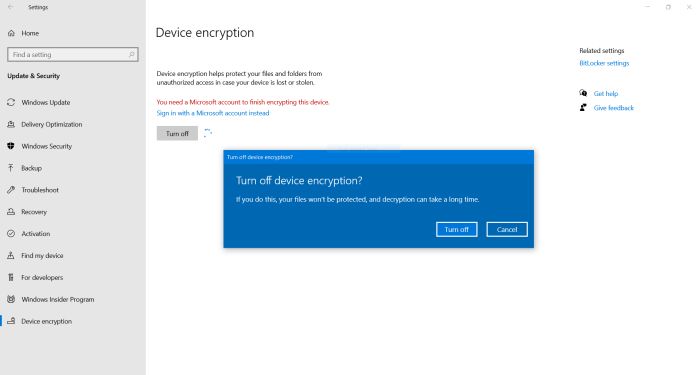
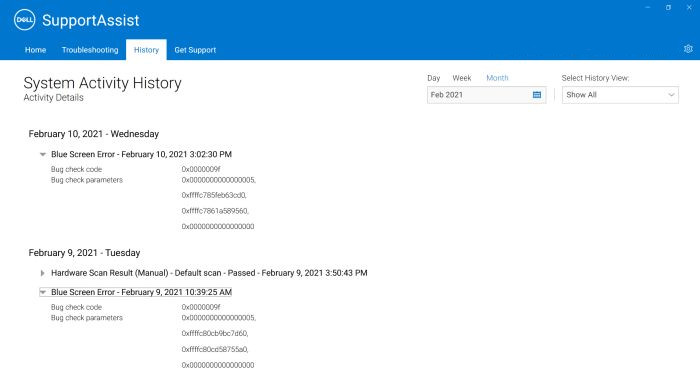
![Power options settings to avoid sleep mode related blue screens [I] Power options settings to avoid sleep mode related blue screens [I]](../screenshots/systemproblems2b.jpg)
![Power options settings to avoid sleep mode related blue screens [II] Power options settings to avoid sleep mode related blue screens [II]](../screenshots/systemproblems2c.jpg)
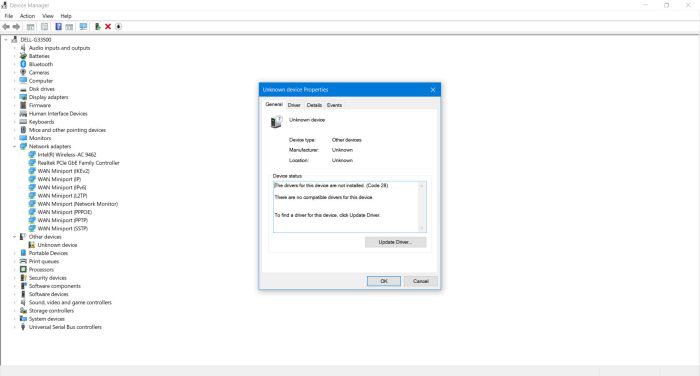
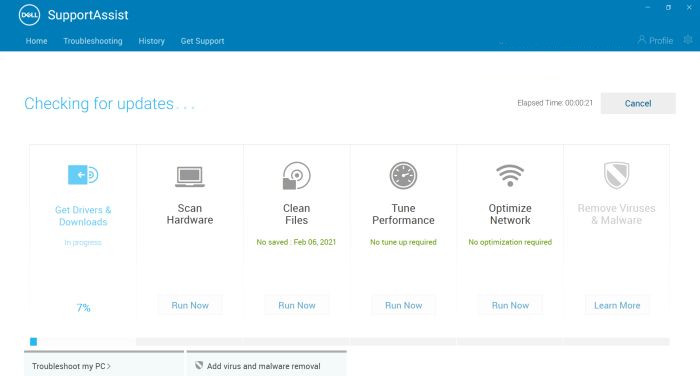
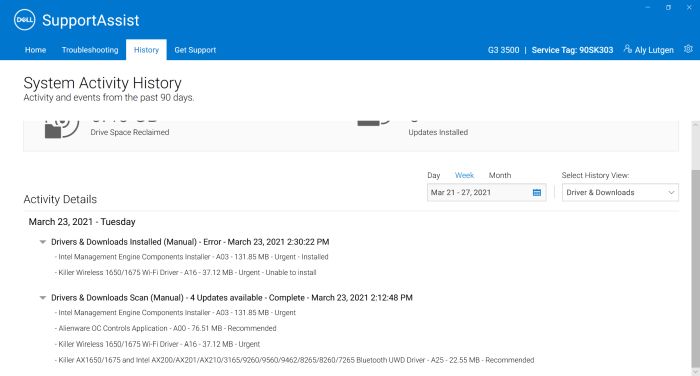
![Dell G3 laptop online update [1] Dell G3 laptop online update [1]](../screenshots/dellupdate1.jpg)
![Dell G3 laptop online update [2] Dell G3 laptop online update [2]](../screenshots/dellupdate2.jpg)
![Dell G3 laptop online update [3] Dell G3 laptop online update [3]](../screenshots/dellupdate3.jpg)
![Dell G3 laptop online update [4] Dell G3 laptop online update [4]](../screenshots/dellupdate4.jpg)
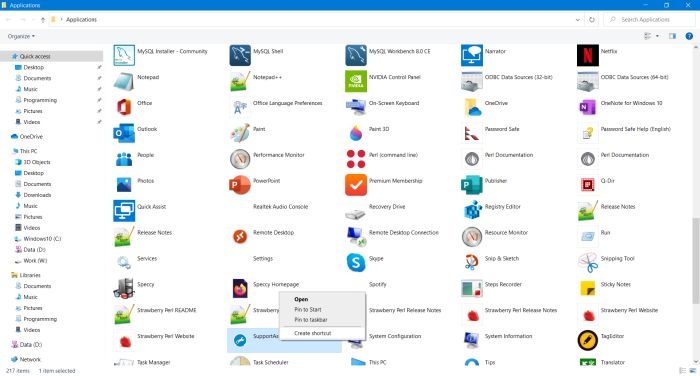
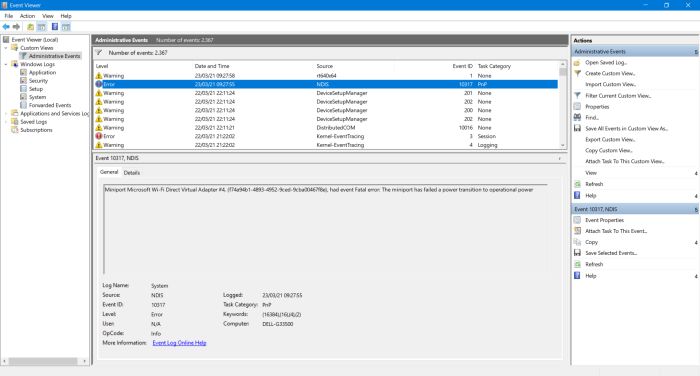
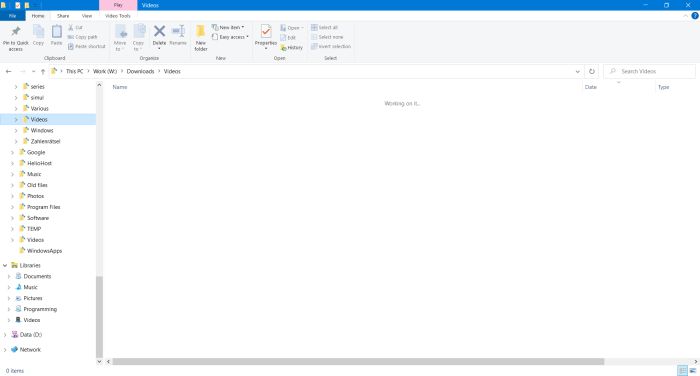
![Windows File Explorer problems with automaticly refreshing the display of the folder content [I] Windows File Explorer problems with automaticly refreshing the display of the folder content [I]](../screenshots/systemproblems7b.jpg)
![Windows File Explorer problems with automaticly refreshing the display of the folder content [II] Windows File Explorer problems with automaticly refreshing the display of the folder content [II]](../screenshots/systemproblems7c.jpg)