Manually updating a Dell G3 laptop.
Dell G3 laptops are shipped with an application called Dell Support Assistant; it may be used for checking the hardware, tuning performance, and similar system tasks. It may also be used to update the laptop drivers (working together with Windows Update). It is obvious that you should use Support Assistant rather than trying to update the drivers yourself. And, even if Support Assistant may not be used (cf. my article Dell Support Assistant fails to start/fails to update the system), you have the possibility to perform an automatic online update at the Dell website. However, it may happen (and it happened to me), that the "Let Dell automatically find driver updates for you" method (described in the article mentioned before) fails. I guess that the only possibility that remains is to install the drivers by ourselves.
The screenshot shows my trial to update the drivers online by letting Dell automatically find the drivers to be updated on my machine, with the result to get the error message: Driver detection not available.
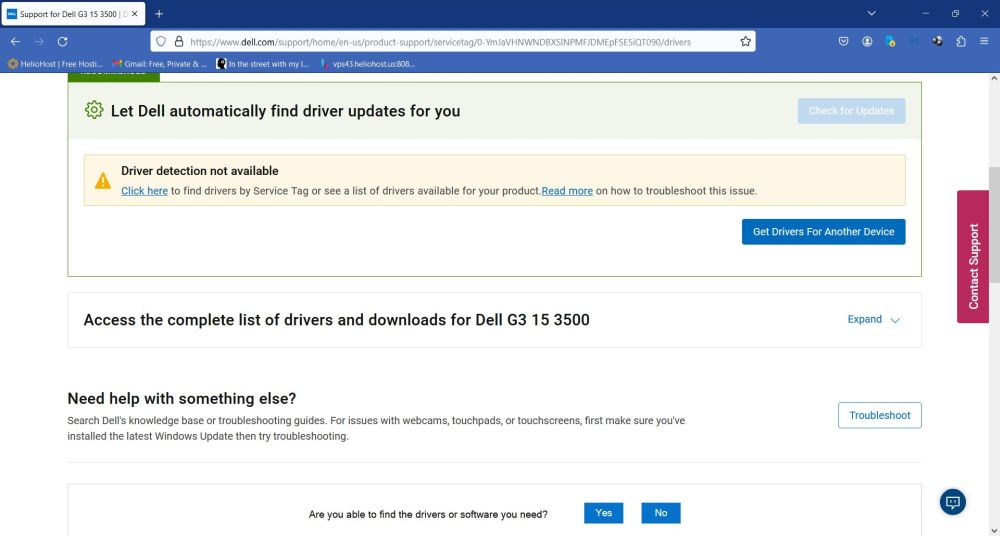 |
So, we'll have do find and download the drivers by ourselves and install them as we would do with any other Windows application. Finding all available drivers for G3 laptops is not complicated: Just expand the list (cf. screenshot above), that is automatically generated by Dell if the driver detection fails. Be sure that the This device tab (identified by your service tag) and not the Dell G3 ... tab (identified by the laptop model) is opened. The screenshot shows a part of the 27 drivers that were available for my machine.
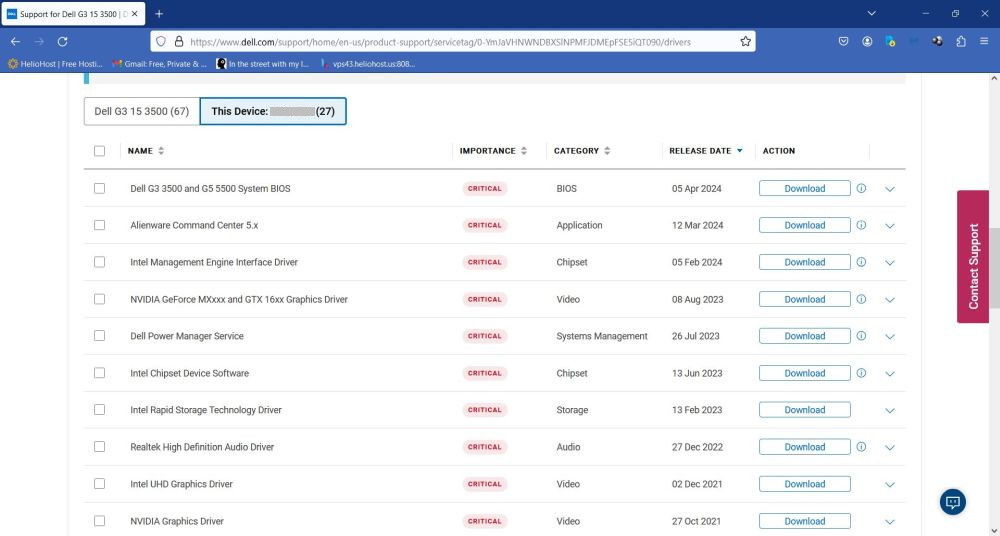 |
The different drivers are part of one of the following importance groups: critical (I would recommend to install these all), recommended (perhaps you should install these all, too), and optional (here you are free to decide if you want to install them or not). As in Support Assistant, you can select the drivers individually. Please, note that all you do here is downloading the drivers; thus, if you hesitate about a given driver, just download it and decide later if you install it or not. You may also use the checkbox at the left of "NAME" to select all drivers in the list. I would, however, not recommend that. In fact, there are never more than half a dozen concurrent downloads, and the download order may be different from their order in the list. This may lead to some driver downloaded twice (no issue, but unnecessary), or some drivers not downloaded at all (and that's really not what we wanted). Another point to observe is that some of the downloads may be interrupted. Be sure to check your web browser's "Downloads" folder and restart all those marked as "Failed".
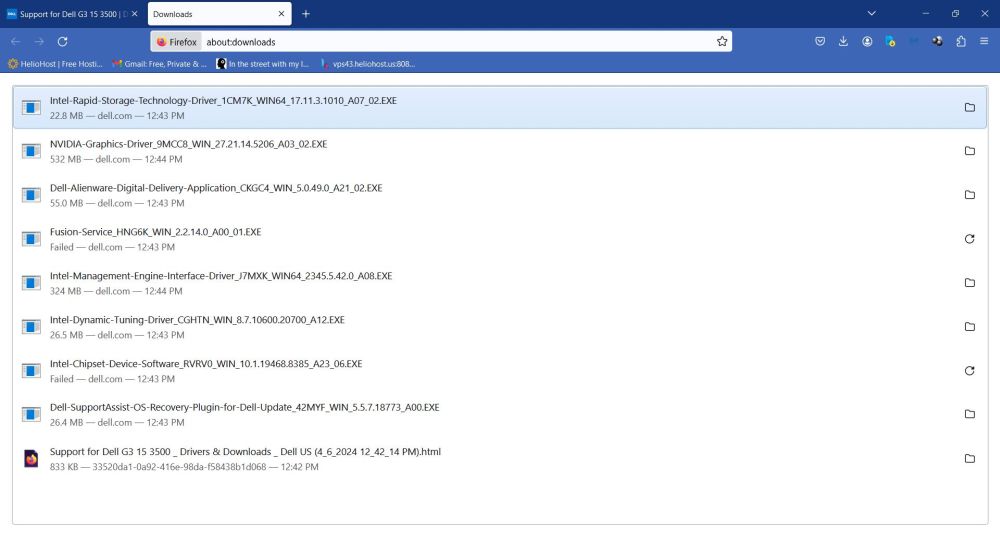 |
Most updates will be installed by the DELL Update Package application (screenshot). In most cases the update installs smoothly, with or without requiring user intervention. In several cases, I got to choose between "Repair" and "Uninstall". I always chose "Repair". Not sure if this is the right way to do, because not sure if, using this option, the actual files will be replaced by the new version files (?).
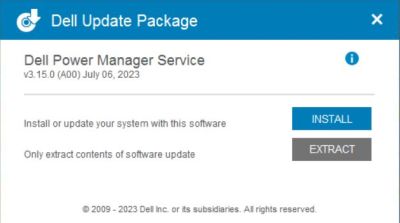 |
The risk to install a bad driver is rather small, I would say. DELL Update Package checks the system before the installation is started. By this way install-files that are older than the actual files installed are detected and the user is informed. Normally, installation terminates at this point. In the case of the NVIDIA graphics drivers, however, the user can choose to continue the installation of the older driver. Anyway, the NVIDIA drivers provided by Dell seem not really to be up to date; I would recommend to install the graphics drivers using NVIDIA Update instead. Not all drivers listed for my device on the Dell website, were effectively for my device. In the case of Intel Integrated Sensor Solution, the installer aborted with the message This platform is not supported. This shows on one hand that manual driver update is always a certain risk to install a bad driver, on the other that such bad drivers should normally be detected by DELL Update Package before they can be installed.
Manual update not only works for the Windows drivers, but also for the laptop firmware. In this case, the setup program creates a virtual flash drive and reboots the computer from this drive, allowing to update the BIOS from outside Windows (this is the same that is done when updating the firmware using Dell Support Assistant).
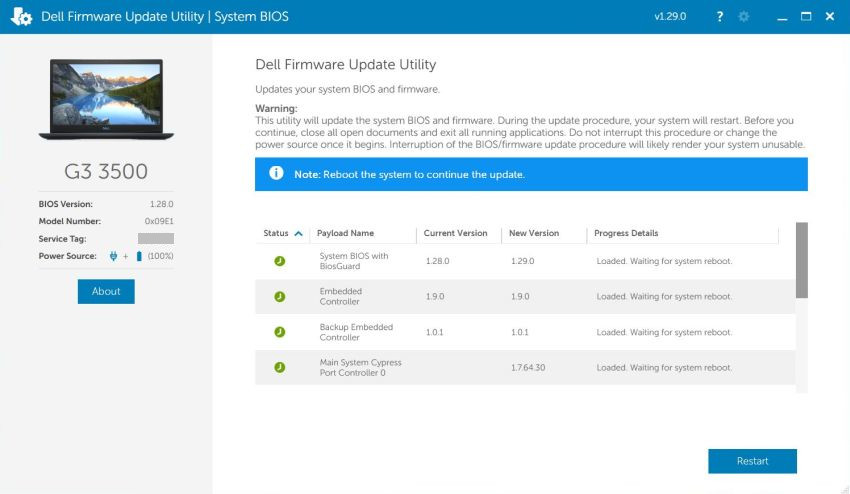 |
Conclusion: The manual update of the Dell G3 laptop drivers normally works fine: Download the drivers for your device from the Dell website and install them the same way that you install other Windows applications. However, manual driver installation is always a certain risk to install a bad driver. Thus, use manual update only if all other possibilities (Dell Support Assistant, automatic online update on the Dell website) fail. And even in this case, retrying automatic installation and trying to fix the problems of Support Assistant would (probably) be the better way to proceed...
If you find this text helpful, please, support me and this website by signing my guestbook.