Multimedia: Merging video files using the Windows 10 Photos app.
Important note: The Windows 10 Photos app having been significantly modified by Windows Update, this tutorial is no
longer applicable! Here is what Google Search AI tells us about the Windows 10 Photos app: "The built-in 'Video Editor' from the original Windows 10 Photos app
has been replaced by Clipchamp and is no longer directly available in the updated Photos app, but you can still access it by downloading and
installing Photos Legacy from the Microsoft Store". I did not try this out... For alternative software, please, have a look at my tutorial
Two freeware applications to join video files.
In the past, there was this nice Microsoft application, called Windows Movie Maker, long time downloadable as part of the "Windows Essentials
2012". Microsoft has retired this free package and the official links are dead. There are still third-party places, where you can get it, but if you do so, be careful:
Some of the files, you'll get this way, are nothing else than malware!
The Windows 10 built-in Photos app includes a video-editor and it's really easy to merge videos using this application. Please, note,
that to merge videos using the Photos app, Windows 10 v1709 (Fall Creators Update) or higher is required.
Run Microsoft Photos and select the Video Editor tab. To start a blank project, click the New video project
button.
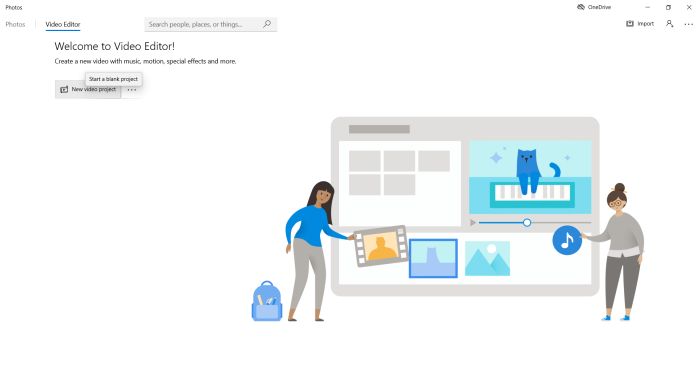 |
Photos asks you to enter a name for your video. I think, this is in first place the name of the project, because, when creating the video, the app asks for a
filename, before exporting to the MP4 file.
In this basic tutorial, I show, how to proceed to combine 2 video files, stored on the computer, in order to create 1 single file. This
may be, for example, useful, if you downloaded a film, available on the Internet as 2 files, each of them containing a part of the film. Use the following link for
a detailed tutorial, concerning the combination
of two video files, using Microsoft Photos. To add the video files, click the Add button and select From this PC.
Browse to the first part of the film and load it into the app, then repeat the operation for the second part of the film.
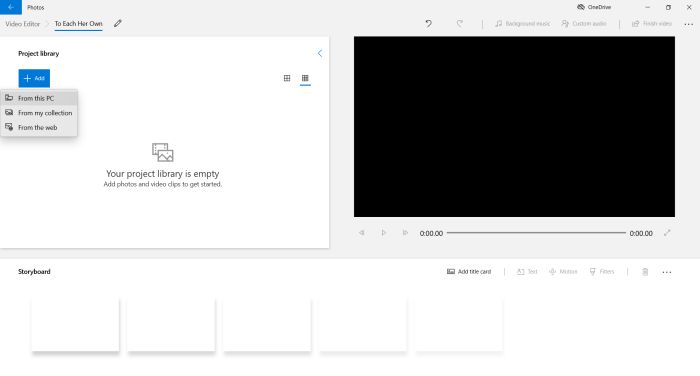 |
To work with your files (editing them, or, as in this tutorial, merging them), select them in the Project library pane and click the Place in
storyboard button.
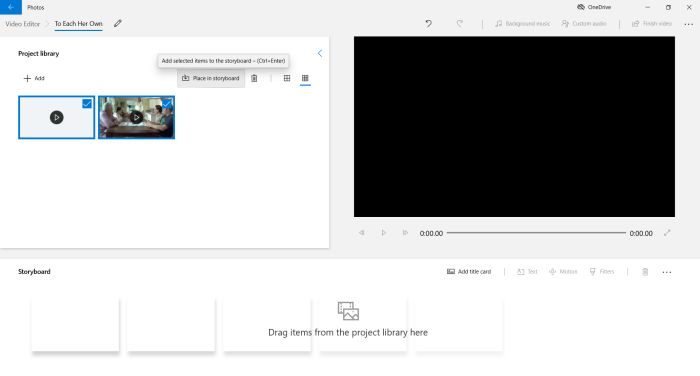 |
The videos appear now in the Storyboard pane and all the features of a full functionning video editor become available. One thing, that you
would probably have to do, is to remove some overlaying parts, as usually, if you download two parts of a film, the beginning of the second part is not exactly at the
end of the first, but repeats some minutes of what you already have. You can use the Split feature to do so; use the link, mentionned
above for details. If you just want to merge the two videos, click the Finish video button at the top-right of the window. This will result
in what they call export to a sharable video file, what's nothing else but create an MP4 video file (with the 2 film parts merged).
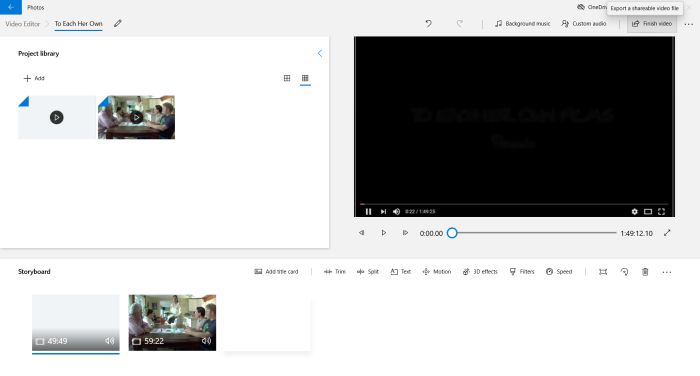 |
There are not really lots of options to export the videos. The file will always be MP4. Possible quality settings are 1024p, 720p and 540p;
this is the value for the video frame height; I suppose that the width is adapted, depending on the original video (?). No idea, how audio is handled. In the case of
the example in this tutorial, it was changed from 128kbps to 131kbps (same format as original?). Before the export is done, Photos opens a "Save As" dialog, so you
can choose, where to save the file and what its name should be.
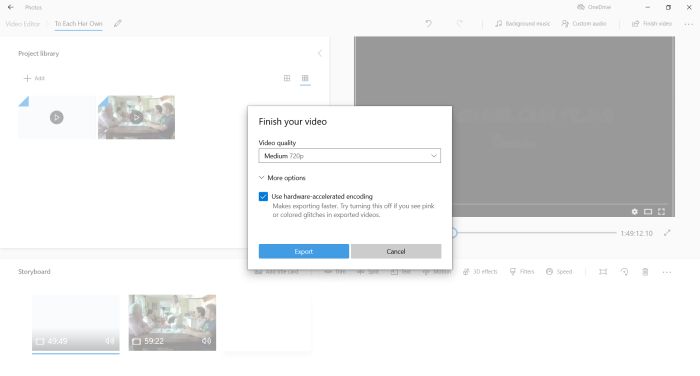 |
The size of the final file will depend of the length of the two partial videos, of course, but also a lot on the quality, you chose. Also, note, that video conversion
is a complicated procedure, that uses lots of resources and that may take a really long time (ca 45mins in my case). The screenshot below shows CPU and GPU usage
during the creation of my film file.
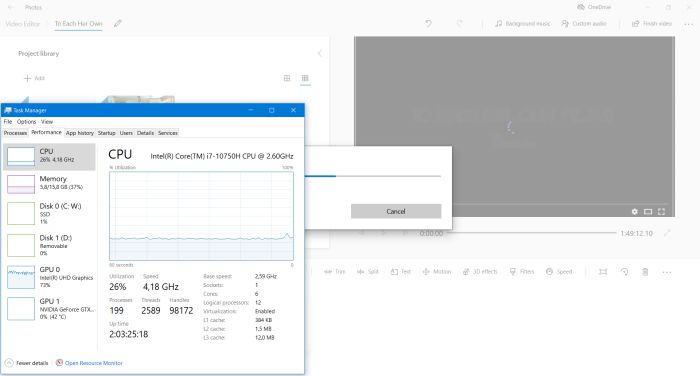 |
Note: The Photos app uses the folder "Video Projects" in the Pictures library, when editing video files. If this folder does not exist, it will be created and the two original (partial film) files are copied to this location, before editing is done.
If you find this text helpful, please, support me and this website by signing my guestbook.