Multimedia: Two freeware applications to join video files.
There is lots of so-called "free" video-editor software available on the Internet (and there also are several online applications), but attention: they have often limited functionality, sometimes only working during a certain time, sometimes being limited in file size, sometime adding a watermark to the video file created. This tutorial is not about video editing in general, but about a very particular task: Joining two or more video files together in order to create one single file.
"Bandicut can combine several video files into one. Create video highlights by combining several clips or significant video sections into separate footage.", they write on the vendor's website. The software is in fact commercial, but there is a limited free version, that (as far as I see) includes all what is needed (and without time or file size limitation) to join video files. Click the following link to download the Windows setup program. I use the software on Windows 10; it is said to work on Windows 11, and I would say that it also works on Windows 8, maybe even on earlier Windows releases.
The screenshot shows the Welcome screen of the setup program.
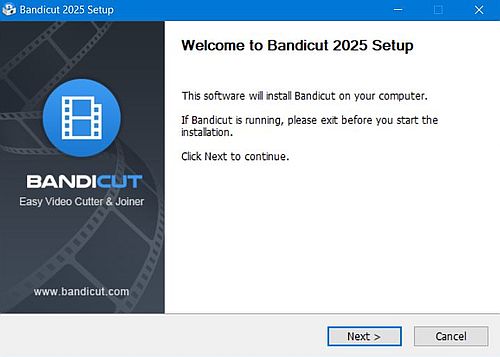 |
The application comes with 3 different operation modes: Cutting, splitting and joining videos.
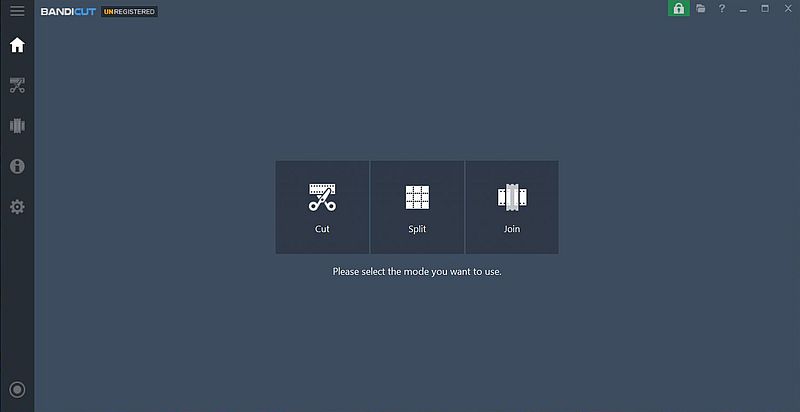 |
When you push the Join icon, an "Open" dialog box shows up. Use The CTRL or Shift key to select several files. To join the files in the thumbnails list, push the Start button.
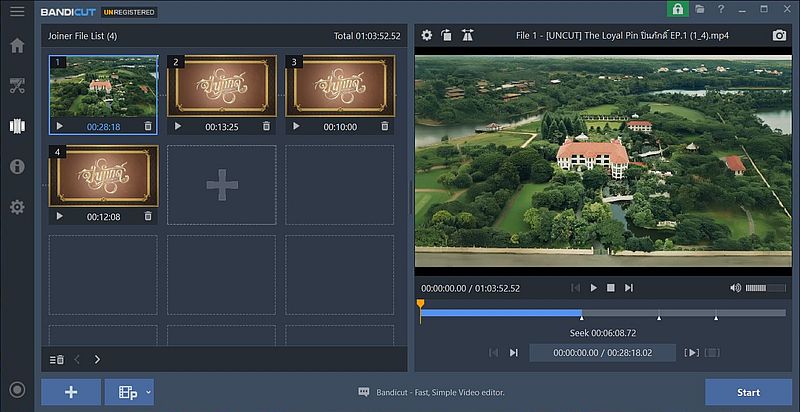 |
When joining video files, there are 2 possible situations:
- All files have a compatible format; in this case, joining them is not lots more than appending them one behind the other.
- File formats are not compatible; in this case the resulting file has to be newly encoded.
Joining video files with Bandicut may be done using either high-speed mode, or encoding mode. The mode is automatically selected depending on the files compatibility. As you can see on the screenshot below, my four files were all compatible, and thus, high-speed mode is used.
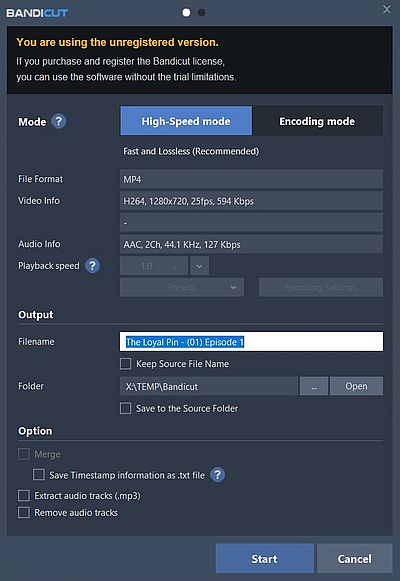 |
High-speed really means high speed. On a somewhat fast CPU, joining the videos will only take some seconds.
As I downloaded all files from the same location, they nearly all had a compatible format. Except for one episode, where one of the files was not compatible with the others. In this case, the application issues a warning that high-speed mode is not available, and automatically switches to encoding mode. If your graphics card includes a hardware encoder, you are asked if you want to use it. Doing so has no effect on the resulting file, but will significantly speed up the encoding process.
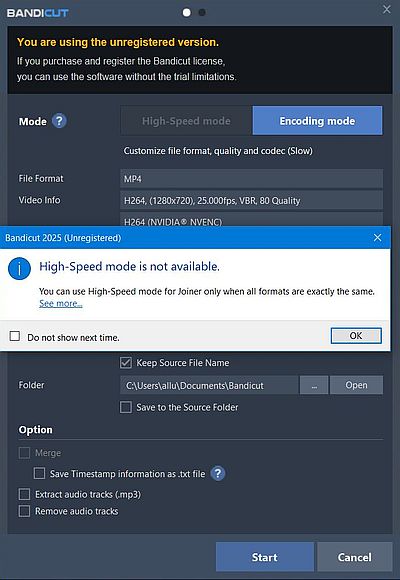 |
The encoding on my Windows 10 laptop with a ca 4 years old Intel i7 processor and a NVIDIA Geforce GTX graphics adapter took 2.51 minutes.
Bandicut is a fine software, but it was useless in my case. In fact, my files are partial episodes of a Thai series. As most of such movies, available on the Internet, the MP4 include English subtitle tracks. And, unfortunately for me, as lots of other video editing software (including Photos Legacy and Join Video Free from Microsoft Store, or the freeware HandBrake), Bandicut does not support subtitle tracks.
"LosslessCut aims to be the ultimate cross platform FFmpeg GUI for extremely fast and lossless operations on video, audio, subtitle and other related media files.", they write on the Github page, where you can download the software. Note, that this application is 100% freeware and open source. The download is a ZIP archive containing the folder structure. Thus, unzip the archive and move the files and folders to some directory (I chose C:\Programs\LosslessCut). For your convenience, you should create a shortcut of the executable on the desktop, or manually create an entry in the Windows Start menu.
To add your video files, either use File > Open from the menu bar, or drag and drop them with your mouse onto the application GUI.
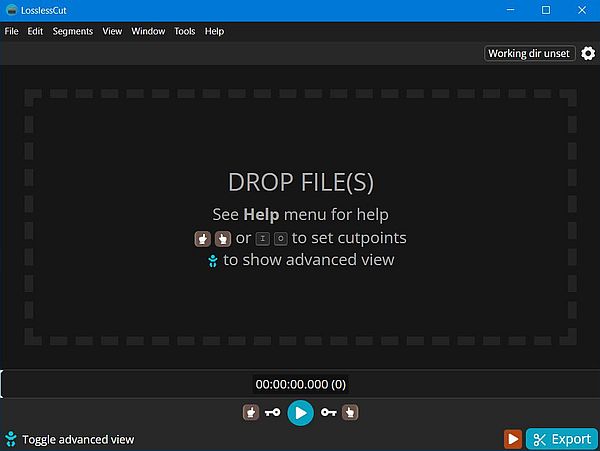 |
The files are added to a list in the left pane of the GUI. To join them, choose Tools > Merge/Concatenate Files from the menu bar.
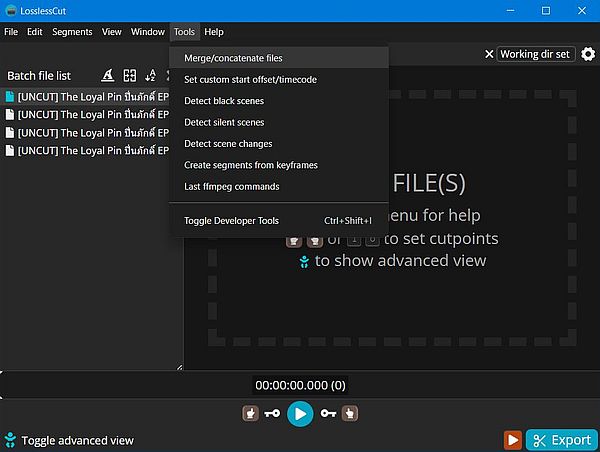 |
The Merge/Concatenate Files window shows up. As you can see on the screenshot below, LosslessCut only supports merging video files with a compatible format.
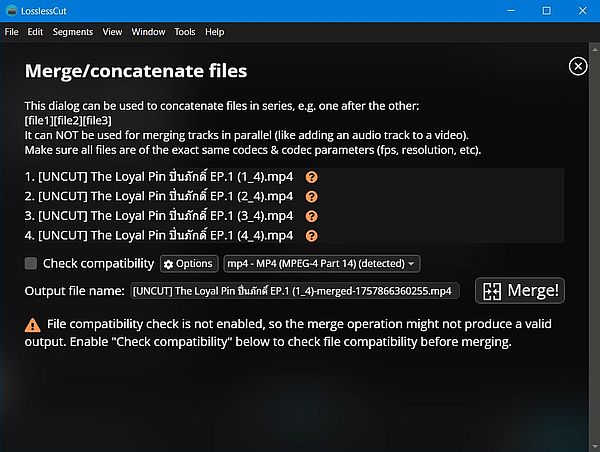 |
Important: Subtitles seem not to be included by default into the merged file. Before proceeding, be sure to push the Options button, and to select the Include all tracks checkbox.
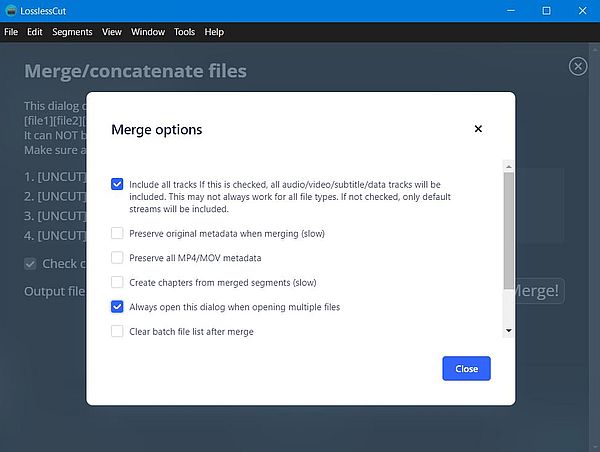 |
Note that the options are reset when you restart the application. Thus, be sure to always check if Include all tracks is selected. For your convenience, you can also select the Clear batch file list after merge checkbox.
Before merging the files, select the Check compatibility checkbox. If all files are compatible, the warning triangles behind the file names will disappear.
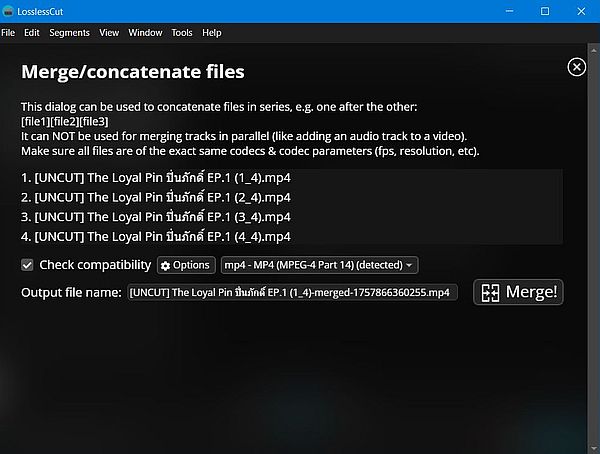 |
The screenshot on the left shows the progression of the merging operation. As this operation is not lots more than appending the files the one behind the others, it's very fast. The screenshot on the right shows the video in VLC player. As you can see, the "Track 1 [English]" entry is well available in the subtitles tracks list.
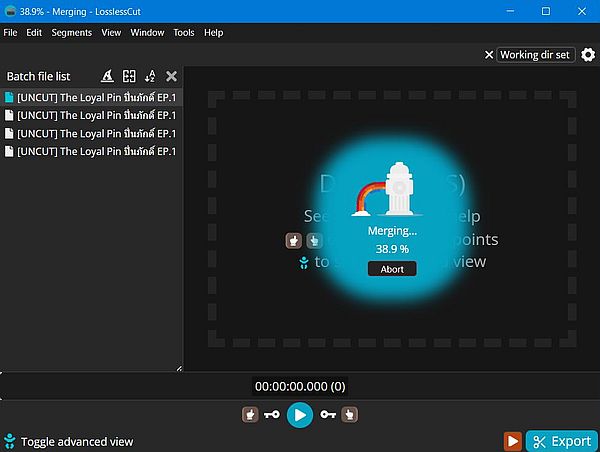
|
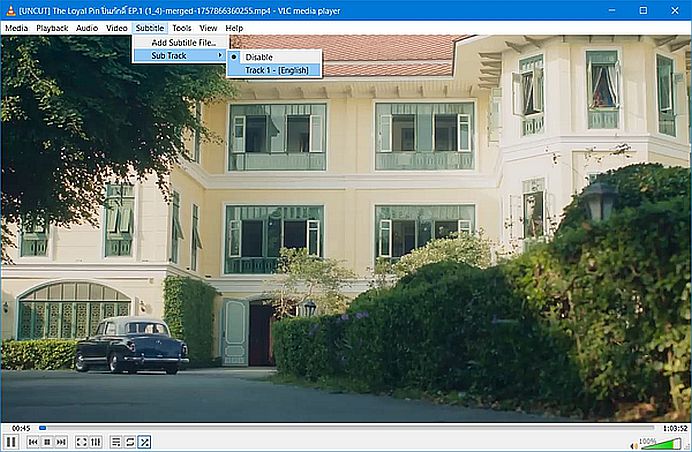
|
With episode 15, the triangle behind the 4th part did not disappear, and the warning message A mismatch was detected in at least one file was displayed. The resulting video may, or may not be playable, so you can try to join the files anyway. The screenshot shows the GUI window when the merge is done. The warning about the file sizes indicates that the video will not be what I hoped for. In fact, the file did play, but the last part (fortunately just some 10 minutes) was nothing but a still image...
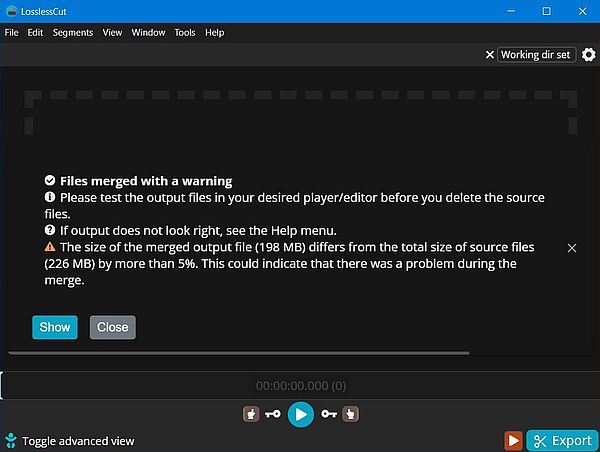 |
Conclusion: The free version of Bandicut is fine to merge video files that don't include any extra tracks (such as, for example, subtitles). To join video files with subtitle tracks, the open-source application LosslessCut may be helpful; however, this software only merges files with compatible formats. What to do if you have incompatible files with subtitles? Searching to find a video editor that includes both features is the most obvious solution (however, not sure if such software is easily to find as freeware?). An alternative could be to extract the subtitles as .srt files, merge the files using Bandicut, and when playing the resulting video in VLC player, add the .srt files as external subtitles.
If you find this text helpful, please, support me and this website by signing my guestbook.