Installing a Windows 2000 and Windows NT dual boot.
Installing a dual boot of Windows 2000 and Windows NT 4 (i.e. installing these two operating systems on the same computer) is rather easy, even for beginners. In fact:
- As a difference with Windows 9x, these OS may be installed on a logical drive of an extended partition.
- As a difference with Windows Vista and later Windows versions, these OS include a boot menu feature.
- As a difference with most other Windows versions, Windows 2000 is very tolerant concerning the coexistence with another OS. Not only it doesn't automatically erase the disk to take it entirety for itself, but also it does not automatically upgrade an older Windows system. Even more, if the other operating system is a (known) Windows OS, Windows 2000 automatically adds an entry for the already installed OS to its boot menu.
The dual boot installation, described here, consists in using the Windows 2000 boot loader and boot menu to start Windows NT. The major advantage of this way to proceed is that it's easy to implement, without the need of a third party boot manager. The major disadvantage is that it will not be possible to completely isolate the two operating systems from each other (cf. OS isolation vs. OS data sharing further down in the text).
Installation of Windows NT 4.
On a system with a new harddisk, the Windows NT installer displays the possible installation location as unpartitioned space. You will probably be surprised when looking at the disk and unpartitioned space size, reported by the setup program. In my case, the harddisk is 20 GB and, as shows the screenshot on the left, its size is reported to be 7554 MB. Don't worry about this. The reason is that the original release of Windows NT 4.0 does not recognize the correct size of unallocated space on disk drives larger than 8 or 8.4 GB at installation time. For details, have a look at Disk size limits on Windows NT. As an operating system needs a partition, where it can be installed onto, hit the letter C to create a new partition in the unpartitioned space. On the following screen (screenshot on the right), you have to choose the partition's size. To avoid all problems, use a size of 4 GB maximum (what's largely enough for Windows NT).
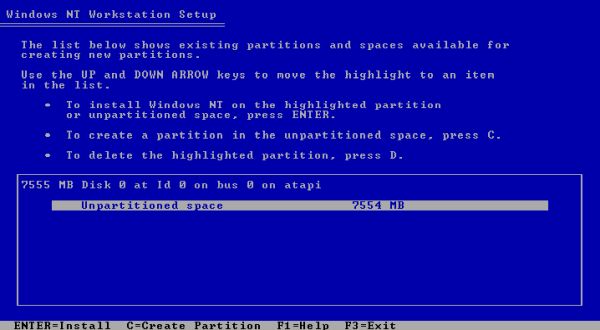
|
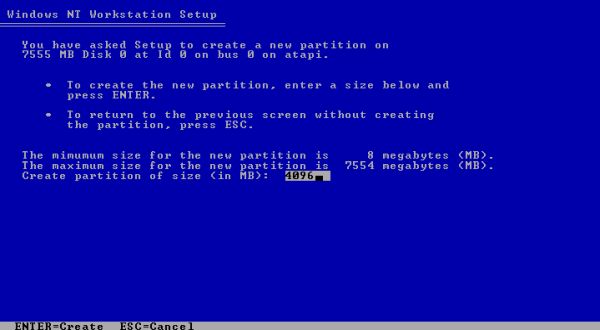
|
The setup program creates a new primary partition that gets assigned the drive letter C:. Hit ENTER to install Windows NT onto this partition (screenshot on the left). On the following screen (screenshot on the right), you are ask which filesystem should be used to format the new partition. Select the NTFS filesystem.
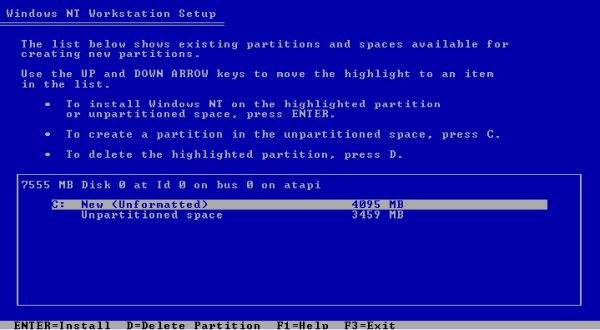
|
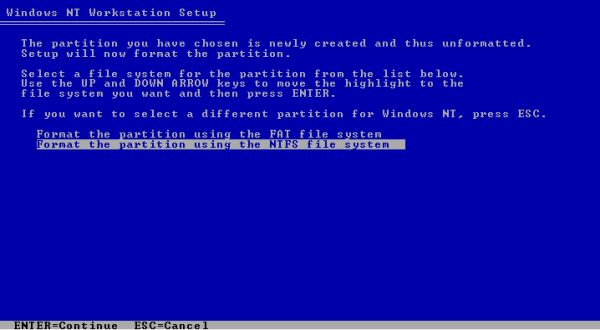
|
Continue installing the system, following the instructions of the setup wizard. When terminated, restart your computer (from harddisk). The system is booted by the Windows NT bootloader, that displays a boot menu, letting you choose between the regular start of the OS or the start in VGA mode.
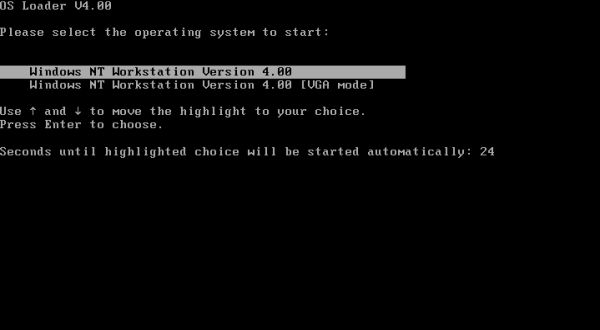
|
The next thing, you should do, is to install the Windows NT 4 ServicePack 6. This adds several new features to the OS, in particular, the ability to correctly recognize disks and partitions that are larger than 8 GB. The following screenshot shows the disk layout of my Windows NT 4 in Disk Administrator. The harddisk of 20 GB containing the 4 GB primary partition C: (where Windows NT 4 is installed), the rest of the disk being free space (I used Disk Administrator to add the volume label "Windows NT" to the partition; and I used it to change the CD-drive letter from D: to K:).
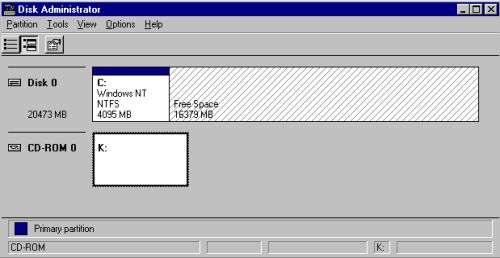
|
Installation of Windows 2000.
When booting your computer in order to install Windows 2000, press a key to boot from CD (otherwise NT 4 will be booted from the harddisk). As I said above, Windows 2000 was very tolerant concerning other operating systems. Despite the presence of the NT 4 installation, it displays the menu, where you can choose where to install the system, to create a new partition, or to delete an existing one. Select the unpartitioned space at the end of the disk and hit the letter C in order to create a new partition (screenshot on the left). On the next screen (screenshot on the right), you are asked to specify the size of the partition. I chose to use 12 GB of the 16 GB available for Windows 2000, letting the rest for a data partition common to the two operating systems.
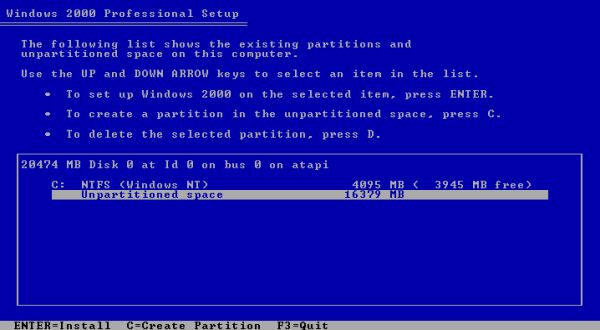
|
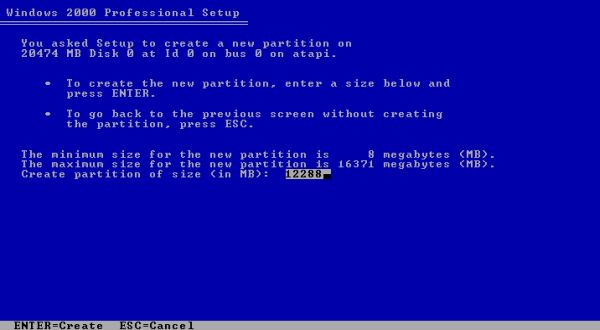
|
The new partition is created and assigned drive letter E: (screenshot on the left). This seems logical: C: having been assigned to the primary partition, that contains Windows NT and D: having been assigned to the CD-drive, E: has become the first free drive letter. As for Windows NT, you are asked to choose the new partition's filesystem (screenshot on the right). And as for Windows NT, select the NTFS filesystem.
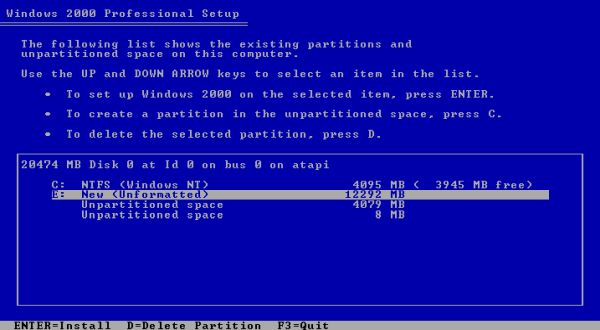
|
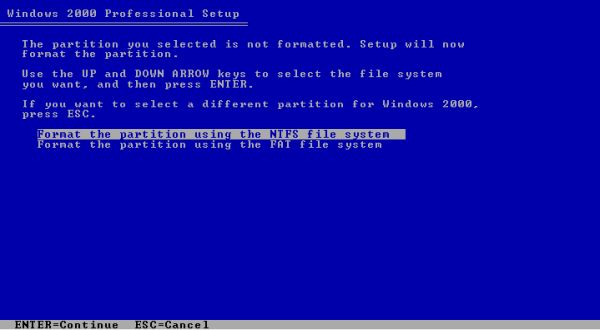
|
Note: If you ever used gParted, or even fdisk on DOS, you know that disk partitioning is lots more complicated that it seems to be here, during the installation of Windows NT and Windows 2000. In fact, first a partition table of a certain type (MS DOS, GPT...) has to be created. Than, when creating a new partition, you have to tell the partitioning software if you want to create a primary partition or a logical drive on an extended partition. And finally, you have to set the installation partition active. Of course, these considerations also apply here; the difference is, that they are done automatically. An MS DOS partition table is created, when you create the first new partition on the drive (Windows NT installation). The first partition created (Windows NT installation) is an active primary partition. All subsequently created partitions (partition E: during installation of Windows 2000) are logical drives.
Continue installing the system, following the instructions of the setup wizard. When terminated, restart your computer (from harddisk). The system is booted by the Windows 2000 bootloader, that displays a boot menu, that gives you the choice to boot Windows 2000 or Windows NT 4. The Windows 2000 setup program has detected the Windows NT installation and, all by itself, added an entry to boot it to the new boot menu!
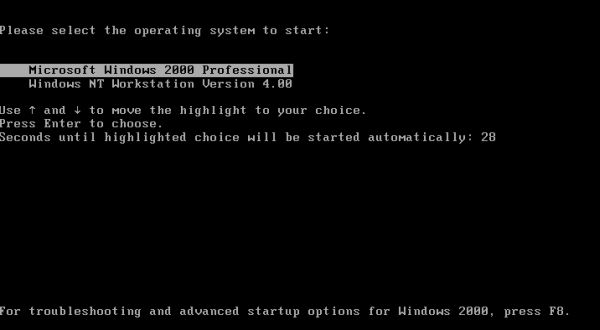
|
The first thing, I did on my new Windows 2000 system, was to install the unofficial service pack 5, that is mandatory to install VMware tools (my computer with Windows 2000/NT actually is a VMware virtual machine). Then, I used Disk Management to add the label "Windows 2000" to my E: partition (that contains the Windows 2000 operating system), to create a data partition, that I assigned the drive letter I: (and, as on NT, to change the CD-drive letter from D: to K:).
Lets have a look on the storage media layout on both systems. First, in Windows 2000 Disk Management. 3 partitions on our harddisk:
- The Windows NT partition as drive C: is marked being the system partition. This means that it contains the (Windows 2000!) bootloader and related files.
- The Windows 2000 partition as drive E: (a little bit weird...) is marked as boot partition. This means that it contains the actually booted operating system, i.e. Windows 2000.
- The Data partition as drive I: (for common data and data exchange).
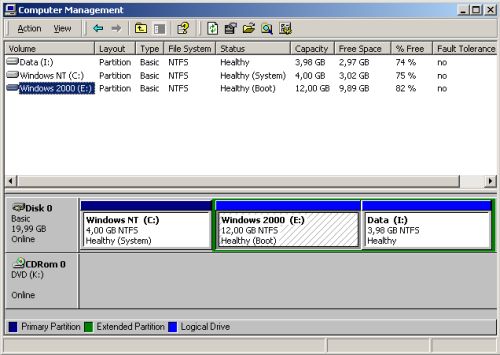
|
And the same in Windows NT 4 Disk Administrator:
- The Windows NT partition as drive C:. If this information was displayed, the partition would be marked as system and also as boot.
- The Windows 2000 partition as drive D:. From the point of view of Windows NT, this is a partition as any other, i.e. NT is not aware that this partition contains a second OS.
- The Data partition as drive I: (I changed the drive letter from E: to I:).
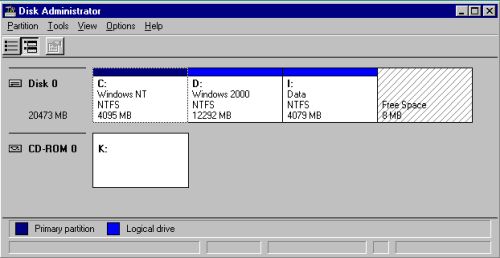
|
Editing the Windows 2000/NT boot menu.
The choices, that the user may do when powering up the computer, as well as the action taken by the system, when one or the other boot menu item is selected, are contained in the file boot.ini, located at the root of the system drive (the drive containing the boot loader; i.e. drive C:). To make this file visible (here in Windows 2000), choose Tools > Folder Options and in the window, that will pop up, choose the View tab. Among the options available, select to display hidden items and NOT to hide protected operating system files. Now, boot.ini appears in File Explorer and you can open it using your favorite text editor. But caution: A corrupted boot.ini file may result in the impossibility to start your Windows operating system! Things you might want to change are for example the duration of the timeout, the display names of the 2 operating systems, or the OS booted by default. Changing the location of an OS will of course lead to make it unbootable!
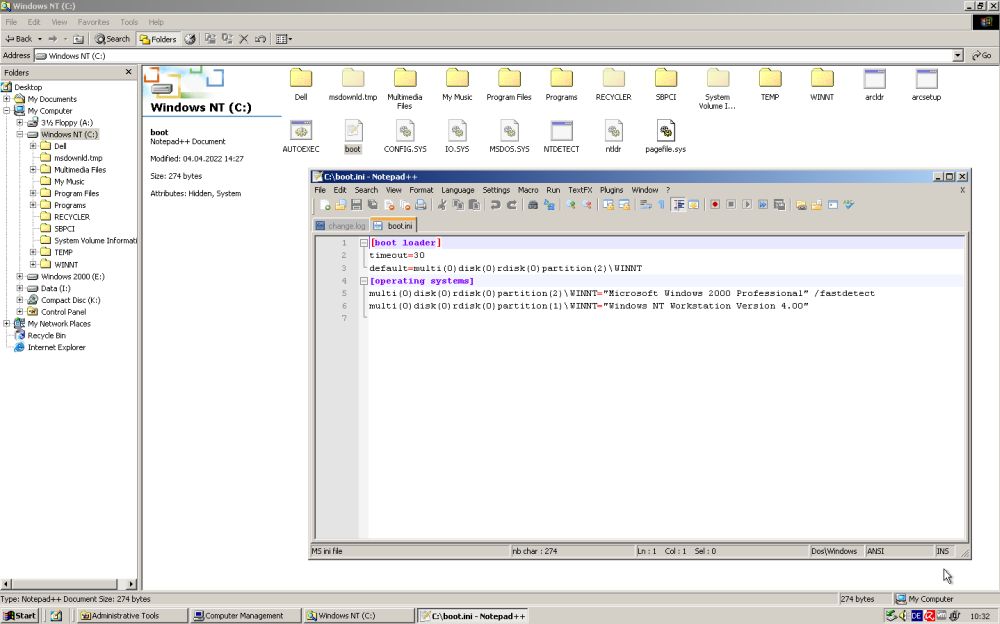
|
OS isolation vs. OS data sharing.
The dual boot of Windows 2000 and Windows NT, as described in this tutorial, has the evident advantage to be easy to implement, however, it is not the typical way to install two operating systems one aside with the other. If you use some specialized boot manager software, you'll be able to set, for each OS, the partitions, that it may access (resp. that it cannot access) and the default configuration always is the complete isolation of the system files of one OS from the other. In our case, this would mean, that Windows NT should not be able to access the "Windows 2000" partition and Windows 2000 should not be able to access the C: drive. Simply because, if the two OS are isolated, it cannot happen that some erroneous action on one of the operating systems results in a (possibly serious) corruption of some system files on the other. If you install two Linux distributions (or a Linux OS together with Windows, the whole booted by the Linux bootloader), you have the possibility to decide yourself if the other OS's volume is mounted or not at boot time. If not, you can mount if later, of course, but you have to be root to do so. If it is, it's normally mounted in a way that standard users are limited to read-access and only root can create, modify or delete files. Two isolated operating systems on the same machine still have the possibility of data exchange: All you need is a (non-system) partition that is accessible by both OS. On the other hand, if the computer user is conscious about the dangers to corrupt the other OS and proceeds with care when modifying or deleting files, the accessibility of one OS from the other is acceptable. Non-isolated operating systems can even have advantages, such, for example, regularly installing an application on one OS and using it on the other. Anyway, in a real world production environment, usage of a third party boot manager is always the best solution, I guess. On a home computer, the method, described in this tutorial, is all ok and probably the best to use.
There is however a possibility to partially isolate our two Windows systems, more exactly making the "Windows 2000" partition inaccessible to NT. All you need to do is running Disk Administrator and remove the drive letter assigned to the Windows 2000 partition. This has as effect, that the D: drive is no longer available in File Explorer, nor have you a possibility to access it in Command Prompt. Thus, no more possible to corrupt some important Windows 2000 files by taking some erroneous action on NT.
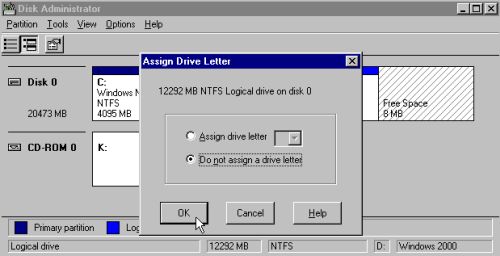
|
Why not doing the same on Windows 2000 and "hiding" this way the "Windows NT" partition, you may ask. Simply because the C: drive is not an "ordinary" partition for Windows 2000, but it is its system partition, that contains the bootloader (the file ntldr on the File Explorer screenshot above), the boot.ini file and other files that are mandatory to boot into the Windows 2000 installation on drive E:. Trying to remove the drive letter of the C: partition will not be possible and trying to do so will result in the error message "Cannot remove the drive letter of your system or boot volume".
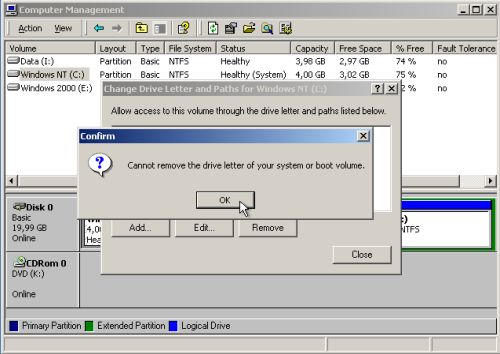
|
If you find this text helpful, please, support me and this website by signing my guestbook.