SQL Server doesn't automatically start with Windows.
When I started to try out Microsoft SQL Server, I noticed, that the server did not start automatically with Windows. Checking the properties of the MSSQLSERVER service in SQL Server Configuration Manager, its startup type was set to "automatic", checking the service properties in Windows Services (in Control Panel), here too, the startup type was set to "automatic". So, why didn't it start?
The screenshot below shows the Windows Event Viewer on my German language Windows 8.1. There are two error level events (7000 and 7009), telling that the MSSQLSERVER service wasn't started because the time limit to connect to the server had been exceeded. This problem may arrive on a physical machine, it is probably frequent if Windows runs on a virtual machine. At Windows startup, there are so many tasks to be done, that the virtual system (in particular the virtual disk) is too slow to execute them all in the time limit to be supposed to. And the time limit exceeded, Windows considers that there is a problem with the service and it will never be started (even if set to be started automatically with Windows).
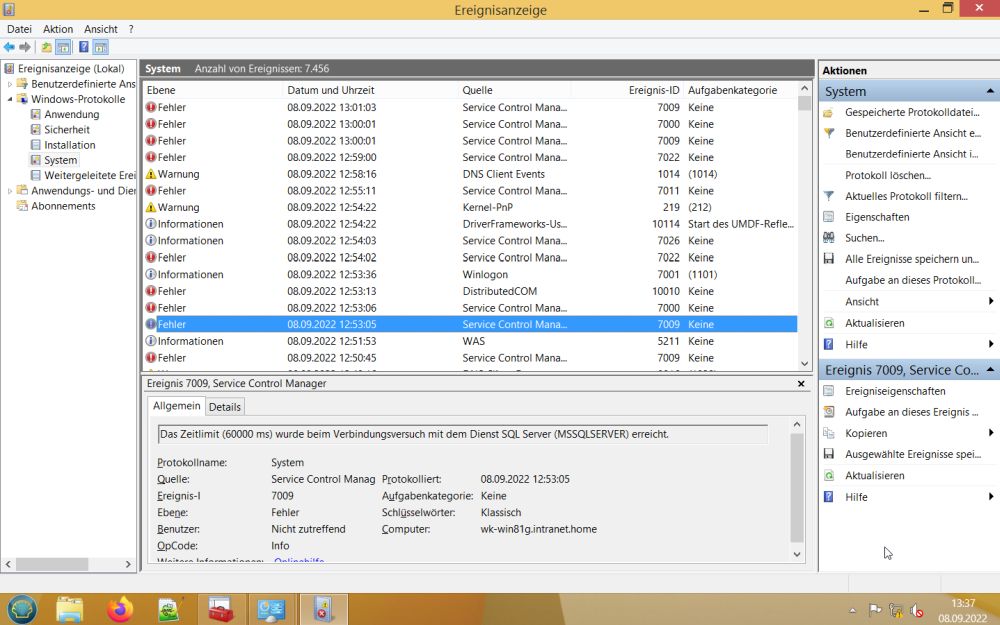 |
There is a very simple way to solve this problem. Open Control Panel > Administrative Tools > Services and search for the MSSQLSERVER service. Right-click the service and in the popup menu displayed, select Properties. Change the Startup type from automatic to automatic (delayed start). Doing so, Windows will not try to start the service at its own startup, but later, when the operating system itself is ready. First, there will lots more resources available for doing so. And second (at least I think so), Windows will effectively start the service, even if it takes lots of time to connect (when I look at Windows Services, when the OS begins to be ready, the status of MSSQLSERVER is reported during some time as "is being started" before it is actually started showing a status of "running").
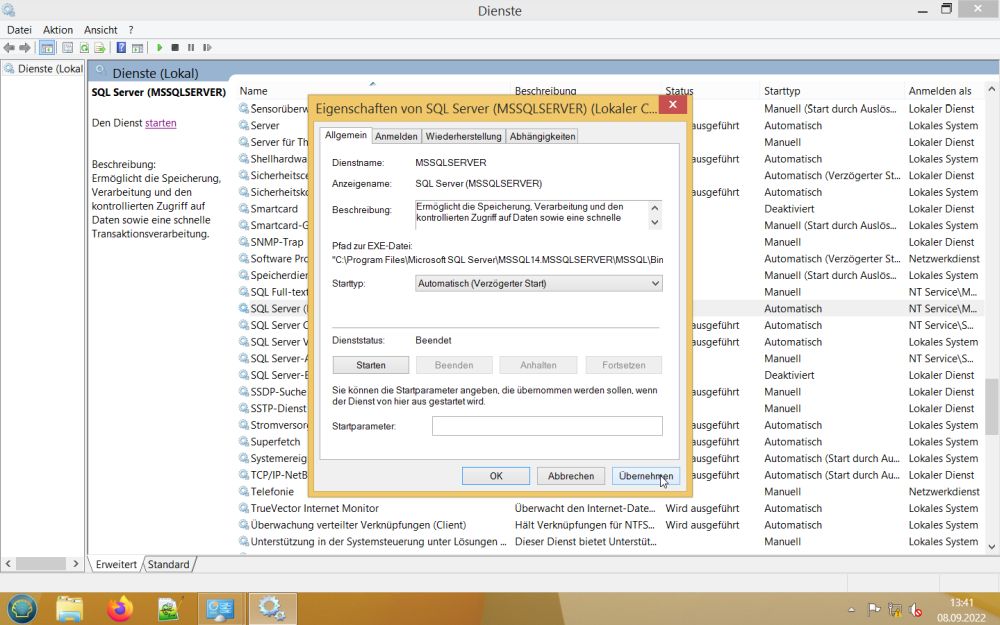 |
If you find this text helpful, please, support me and this website by signing my guestbook.