VMware Linux guest sound problem on a Windows host.
When I set up my Ubuntu Desktop 20.04 virtual machine on VMware, running on Windows 10, I noticed that sound did not work. This actually isn't neither a bug in VMware, nor a problem of Ubuntu or this particular version of Ubuntu and probably the problem is the same with other Linux distributions or other platform operating systems. In fact, the reason of the issue is related to the audio settings on the host (Windows in general) and to the privacy settings (Windows 10).
Open Windows sound settings and click one of the Manage sound devices links. On the Manage sound devices page, find the stereo mix device and click it. Finally push the Enable button to activate the device.
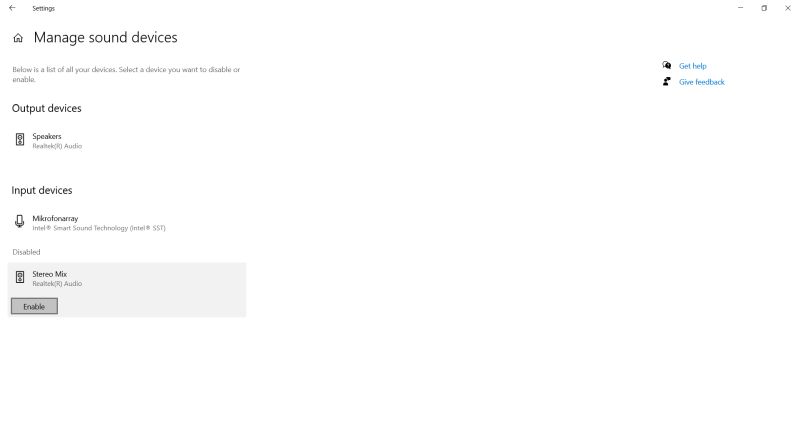 |
This should fix the problem on a Windows 8.x or early host. On Windows 10, it may happen, that the Linux (or other) guest still has no sound. Maybe there could be other issues, but the most probable reason is that the Windows 10 privacy settings block the access to the sound devices. Open Windows sound settings and select Microphone in the left pane. This will display the microphone privacy settings in the right pane. If Allow access to the microphone on this device is off, use the Change button to turn it on. Then turn Allow apps to access your microphone and Allow desktop apps to access your microphone on. Note that the VMware Workstation VMX entry in the desktop apps list, as shown on the screenshot below, does not appear immediately, but only after your virtual machine used the sound device. Beside the microphone, you should also give desktop apps access to the camera.
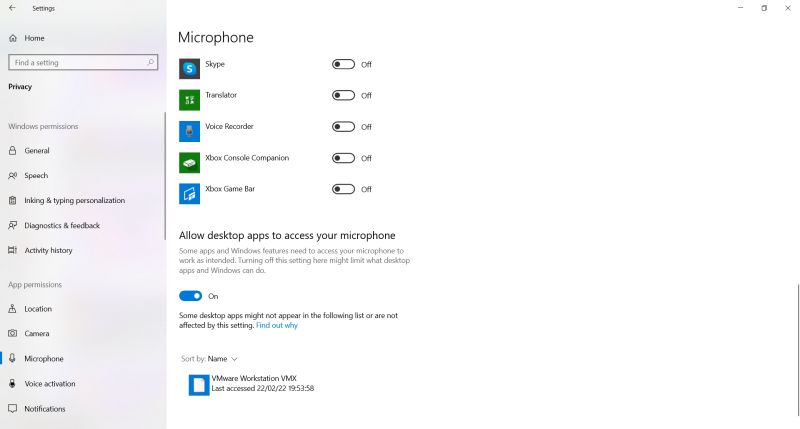 |
If you find this text helpful, please, support me and this website by signing my guestbook.