Some problems concerning EndeavourOS.
"EndeavourOS is a rolling release Linux distribution based on Arch Linux. The project aims to be a spiritual successor to Antergos - providing an easy setup and pre-configured desktop environment on an Arch base. EndeavourOS offers both off-line and on-line install options. The off-line installer, Calamares, uses the Xfce desktop by default. The on-line installer can install optional software components, including most popular desktop environments."
The paragraph above is how DistroWatch describes EndeavourOS on their website. The OS seems to be fast (I had the impression that it runs smoother with 2 CPUs and 2GB RAM than Ubuntu with 4 CPUs and 4GB of memory) and the support, that you can get in their forum might be the fastest on the Internet. On the other side, if you are new to Unix, and even if you know Linux, but don't know Arch Linux, you should be prepared to have to face some major problems, that you don't have on distributions like Linux Mint or openSuse, for example. Thus, EndeavourOS is not really a recommendation for newbies! Here, some problems, I encountered with EndeavourOS 22.6 Artemis with XFCE desktop, and how to solve them.
1. System update failure.
EndeavourOS includes a Welcome application with links to System settings and other useful staff, including links to update the download
mirrors list and to update the system. As far as I see, the mirrors are set to the location, that you entered when installing the OS, Luxembourg in my case. Not really
convinced that that's the best choice, I changed to USA, far away, that's true, but I think that it's not a bad selection. You can run system update from the link
in the Welcome screen, or you can run it in a terminal, by entering:
sudo yay
In both cases (as well as if you use pacman), update will fail...
At a certain moment during the update process, you are asked if you want to import the PGP keys "David Runge" and "Alexander Rodseth". As show the two screenshots below, neither answering "yes", nor answering "no" will work. In the first case, you'll get plenty of invalid or corrupted package (PGP signatures) messages. In the second case, update aborts with the error message required key missing from keyring.
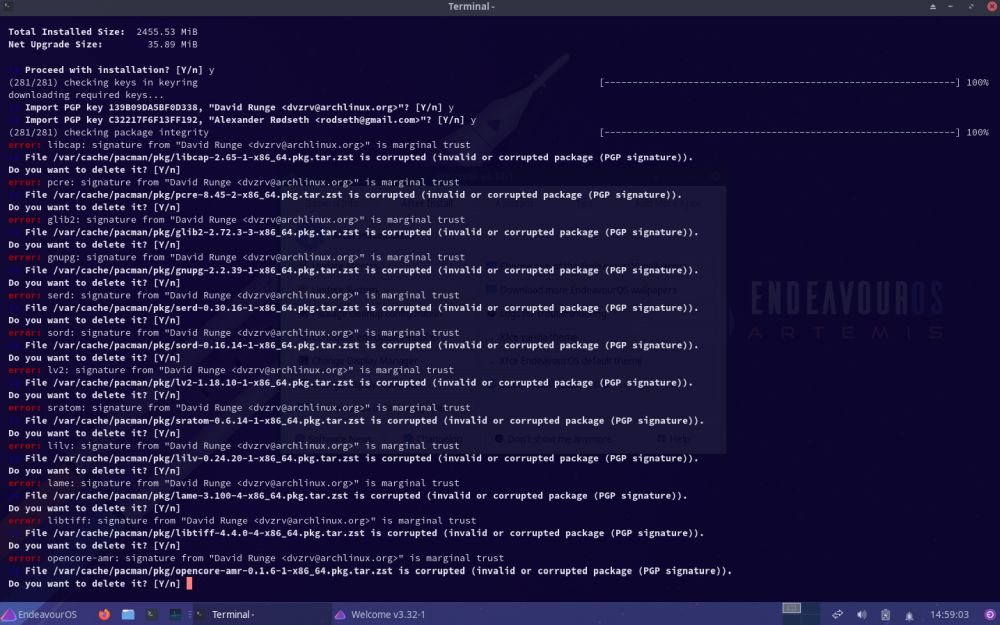 |
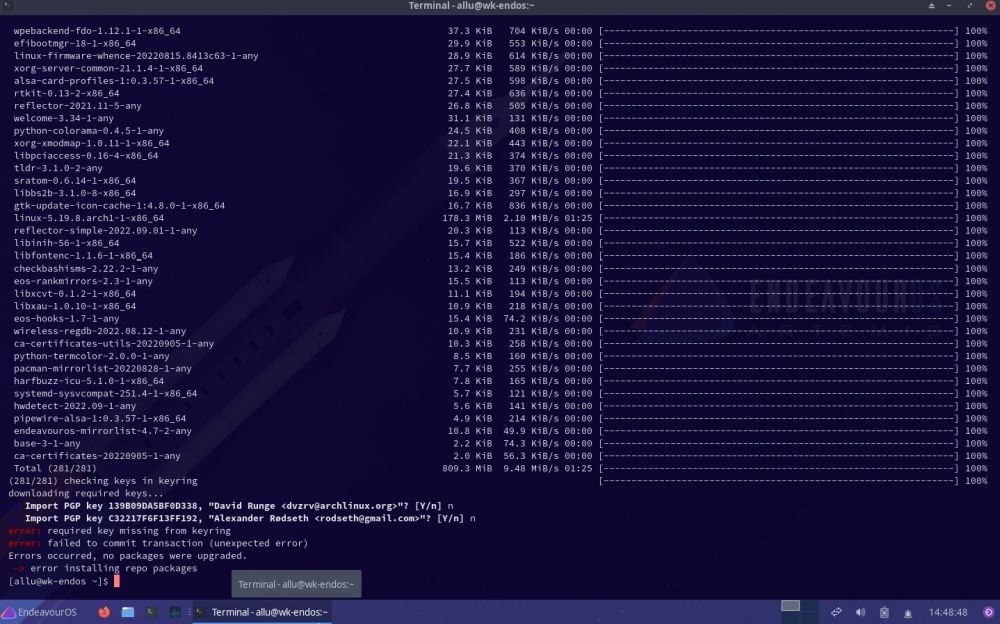 |
The problem is fixed by installing archlinux-keyring and then running system update again. To install this package using pacman, open a terminal and enter
sudo pacman -Sy archlinux-keyring
2. Wrong time display.
Display of a wrong time on a Linux desktop was a rather current issue long years ago; with a dozen of distributions, that I installed during the last months, EndeavourOS was the first one, where the time shown wasn't correct. My VMware virtual machines are all set to synchronize time with the host, but the time on EndeavourOS was 2 hours early. There is no time configuration GUI application installed with the default XFCE system, but there is a console utility, called timedatectl, that can be used to do whatever date-time operations. For a full description, cf. this article in the Arch Linux Wiki.
When running the utility without parameters, you'll get detailed information concerning the actual time settings. The screenshot on the left shows the default configuration,
with the hardware clock set to UTC and, the important point here, the NTP server activated. Not being connected to the Internet, setting the time to the value retrieved
from the server did not work and with the hardware clock set to a bad value, the time displayed was wrong. The solution consists in disabling the NTP
service and setting the correct local time manually. This may be done by entering the following two commands in a terminal:
sudo timedatectl set-ntp 0
sudo timedatectl set-time "yyyy-MM-dd hh:mm:ss"
The result is shown on the screenshot on the right: NTP service inactive and time corrected (manually set 2 hours back).
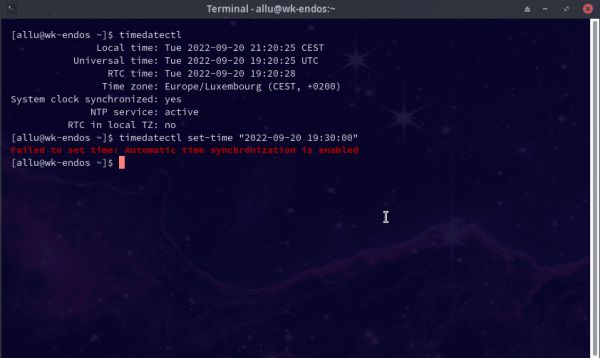
|
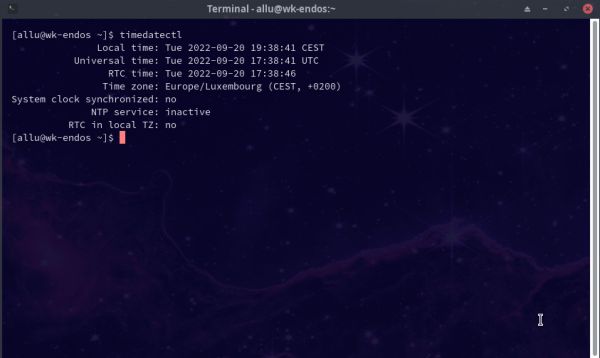
|
3. No scrollbars in terminal.
The terminal on the screenshots above is not the default XFCE terminal xterm. In fact, after setup with the offline installer ISO, xterm has no scrollbars. This does not necessarily mean that you can't scroll back; I suppose that there is some magic keyboard shortcut to do so, but how should someone, who doesn't know Arch Linux, know this? Why some Linux distributions do everything, they can, to be user-unfriendly? Anyway, the problem can easily be solved: Run Terminal Preferences and on the General tab, select Scrollbar is on the right side.
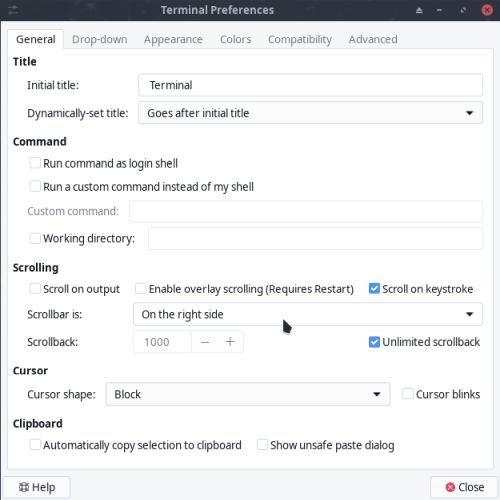 |
If you find this text helpful, please, support me and this website by signing my guestbook.