System and Security: Windows 10 resets keyboard layout on Welcome screen.
Note: This article might not be a working solution! It worked for me for a rather long time, but recently (mid-2025), after each Windows Update, the keyboard layout on my login screen is reset to English US. In fact, Windows Update changes the keyboard layout in Welcome screen and new user account settings, replacing my German keyboard with the US one. I searched the Internet for a solution. Without success. Not to exclude that this is a bug in Windows 10. Anyway, when clicking onto the login screen, the Input Methods icon will be displayed at the bottom-right corner of the screen, and you can set your actual keyboard (what might be useful to enter your password). Copying the user settings to the login screen (as described in the article) will solve the problem – but only until the next Windows Update. And even this is not sure: My Windows 10 sometimes resets the keyboard layout when rebooting after power-off, too. Maybe, the only solution, that really works, consists in removing the US keyboard from the keyboard list. I suppose that in this case, the German keyboard (the only one installed) would no longer be replaced by the US one (no more installed).
Windows Update is not only useful, but mandatory. However, this feature is far away from running without problems.
- The fact that there isn't anymore an option to download the updates, but only install them later, may cause serious problems if you work on a laptop running on battery, in particular if you use a public WiFi outside. Especially because the updater starts installation without checking if the computer is actually plugged in a power outlet.
- Windows Update regularly aborts with some error message that nobody understands and you have to search the Internet in the hope to find somewhere a solution to the problem. I wrote about some of such errors on my site...
- Windows Update sometimes installs annoying stuff that most users don't want and this without asking. An example is Bing Search that recently appeared on my desktop, and that reappeared even after I chose not to open it at Windows start.
- Even more questionable is the fact that the updater changes custom settings made by the user. An (easily to revert) example is adding a Search box to the quick launch area.
A lots more annoying modification of the user settings occurred on my Windows 10 Professional some days ago: Windows Update had changed the keyboard layout on the Welcome screen. The system language on my computer being English US, the regional settings Luxembourgish, and the keyboard layout German, the updater set the keyboard layout on the login screen to English US (once logged in, the German layout was active, as it did before). I noticed this modification when trying to log in, my password was refused. Containing a character that is placed on different keys on the US and German keyboards, the password that I entered was no longer the one that I intended to enter.
Two possibilities for me to log in. The first one consisting in pushing the key corresponding to the problem character on the US keyboard. The second one consisting in changing the keyboard layout (selecting the German keyboard from the input methods list, available at the bottom-right edge of the screen). So, not a really big problem, just annoying, as not always remembering that the keyboard was now US, I often tried several times to log in (with the bad password). The question is: Can this become a really serious issue? What if the password contains a character that is not present on the US keyboard? And if my installation had one single keyboard layout (if, for example, I had removed the US keyboard in Regional Settings)? Would Windows still display the input methods list at the Welcome screen?
Making sure that Windows uses the correct keyboard layout on all screens and in all windows, I decided to copy my regional settings (as used within Windows) to the Welcome screen. In Control Panel, double-click the Region icon, then, in the opening Region window, choose the Administrative tab. In the Welcome screen and new users accounts part of the window, push the Copy settings... button (note that you'll have to give explicitly access to this function as Administrator).
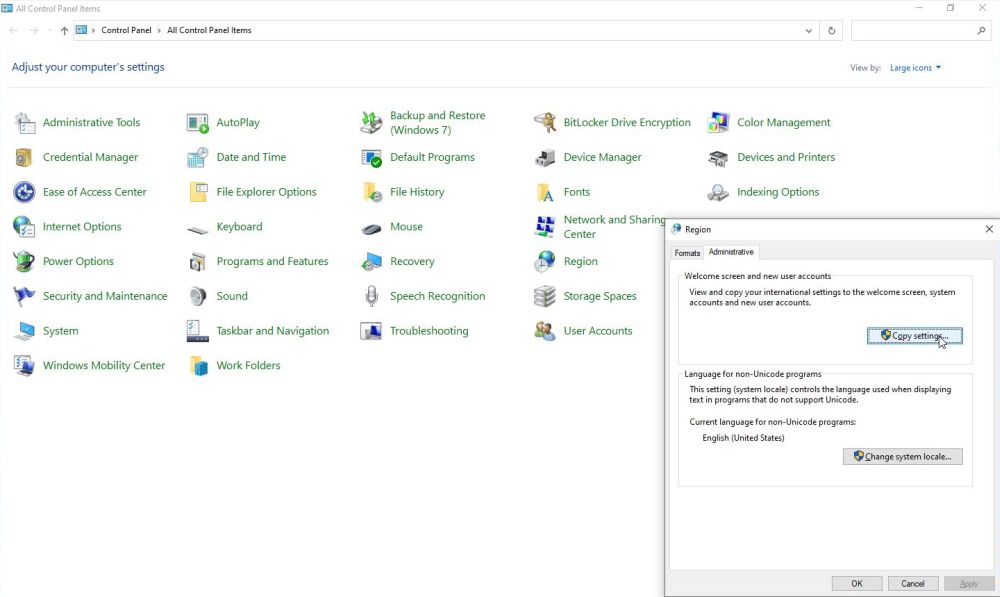 |
In the opening window, you can see the actual display language, input language, format and location settings for the current user, the Welcome screen and new user accounts. As to await, the display language was (and is) set to "English (United States)" and the location to "Luxembourg" for all three cases. Concerning the input language, it was set to "English (United States) - German" for the current user and new user accounts and to "English (United States) - US" for the Welcome screen (that's where the problem is!). And the format was set to "Luxembourgish (Luxembourg)" for the current user and to "English (United States)" for the Welcome screen and new user accounts.
It's not possible in this window to directly modify the different settings, but you can copy the user settings to the Welcome screen and system accounts, as well as to new user accounts. I copied my settings for both cases by selecting the two checkboxes at the bottom of the window. The screenshot shows the settings after copying has been done.
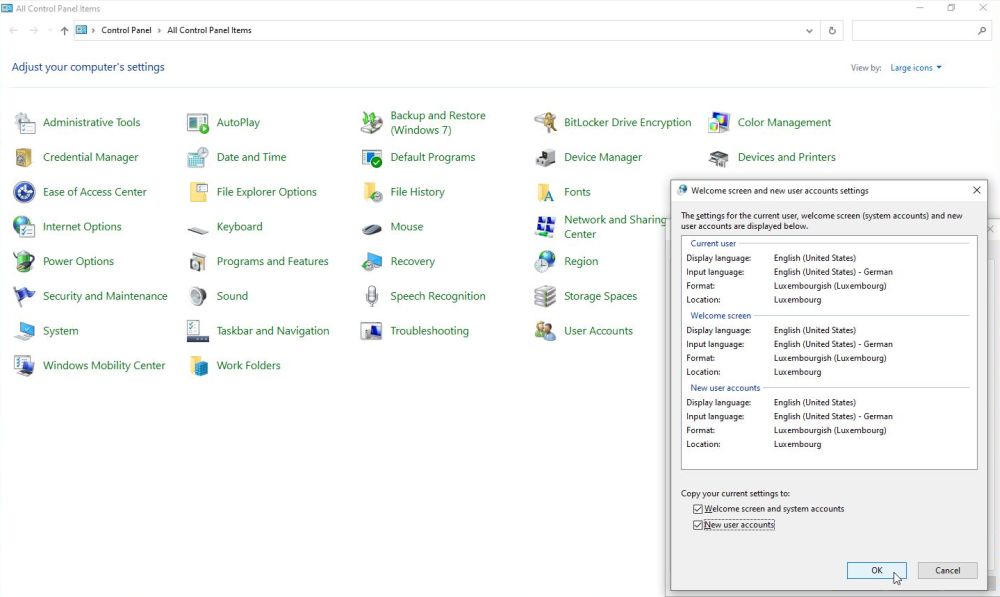 |
Note: As not only the keyboard layout, but also the regional formats are copied, not only the (default) keyboard on the login screen is German, but also the date and time display is in Luxembourgish (with the formats used in my country).
If you find this text helpful, please, support me and this website by signing my guestbook.