System and Security: Creating a bootable USB stick on MS Windows.
If you download an operating system from the Internet, you nearly always get it as a CD or DVD image (ISO). To install the OS in a virtual machine, all you have to do is mounting the .iso file in your virtualization software. You can also mount an ISO in CD/DVD-device emulator applications such as ImDisk. If you want to install the OS on a physical computer, this computer must have a DVD-drive, internal or external, to be able to directly use the ISO (that you'll have to burn on a DVD media of course). Modern laptops haven't anymore a DVD device and I guess that most computer users do not have an external DVD-drive either. Apart from installing the OS from a network, the only possibility, you have, is to use the ISO to create a bootable USB stick (bootable flash drive).
There are several free tools that may be used to create a bootable USB stick on Windows. The one, I describe here, is called balenaEtcher, and I found it when reading the installation instructions of Linux Mint (balenaEtcher also exists for macOS and Linux). Its evident advantage is that all it does is taking an ISO (local file or Internet address) to create a bootable flash drive; this means, that it's extremely easy to use, in fact just 3 steps: choose the source file, choose the destination drive, and go! This advantage is also a disadvantage: You have neither a possibility to configure the boot device creation, nor can you, for example, use a DVD media directly (on the other side, cloning a USB or card reader drive is possible).
You can download balenaEtcher from the balena website. To install the application, just double-click it. Two remarks to make here: 1. The application is installed (without asking) to the user's AppData folder (and not in Program Files, as usual on Windows; 2. If you care about your privacy, you should unselect the "Anonymously report errors and usage statistics to balena.io" in the application's Settings.
In this tutorial, we'll create a bootable USB stick with the actual version of Linux Mint. First step: Choosing the source file (ISO). This is done by clicking File in the balenaEtcher GUI (screenshot on the left). An Open dialog box pops up, where in you can browse to your ISO file (screenshot on the right).
![Creating a bootable USB stick using balenaEtcher: Choosing the source file (ISO) [1] Creating a bootable USB stick using balenaEtcher: Choosing the source file (ISO) [1]](../screenshots/usbboot1a.jpg)
|
![Creating a bootable USB stick using balenaEtcher: Choosing the source file (ISO) [2] Creating a bootable USB stick using balenaEtcher: Choosing the source file (ISO) [2]](../screenshots/usbboot1b.jpg)
|
Second step: Choosing the destination drive. This is done by clicking Select target in the balenaEtcher GUI (screenshot on the left). The GUI changes to the Select target window, where can select the USB stick that you want to contain the ISO files (screenshot on the right). Note that, in this window, all USB storage media, including card readers and also USB harddisks are listed. An USB stick (flash drive) is the most common media used for an operating system installation.
![Creating a bootable USB stick using balenaEtcher: Choosing the target drive (USB stick) [1] Creating a bootable USB stick using balenaEtcher: Choosing the target drive (USB stick) [1]](../screenshots/usbboot2a.jpg)
|
![Creating a bootable USB stick using balenaEtcher: Choosing the target drive (USB stick) [2] Creating a bootable USB stick using balenaEtcher: Choosing the target drive (USB stick) [2]](../screenshots/usbboot2b.jpg)
|
And finally: Creating the bootable USB stick by clicking Flash! in the balenaEtcher GUI.
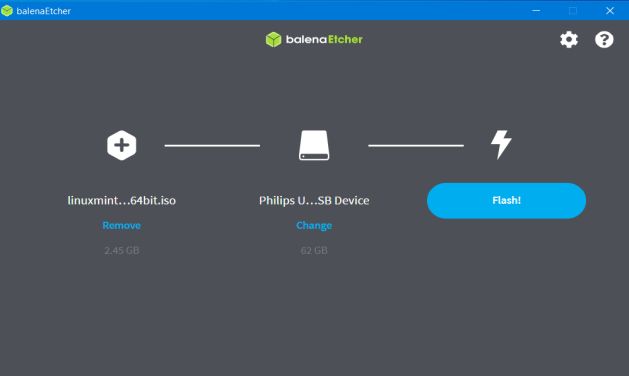
|
The files are written (with the possibility to cancel the operation), then verified (with the possibility to skip the operation). That's it!
If you find this text helpful, please, support me and this website by signing my guestbook.