Unblocking applications that do not react if you try to launch them.
I don't remember that I had this problem once before: When I tried to find a firewall and an antivirus for installation on Windows Vista, I tried out several applications, and for some of them the executable did not react in any way when it was double-clicked, i.e. when trying to launch the application, nothing happened and here "nothing" really means nothing at all.
This bizarre behavior is due to the fact that if a file is transferred from another computer, some of its features are blocked by Windows, a security measure, as the origin of such a file is entirely unknown to the operating system. This sometimes applies to downloads, too, and if you open a PDF file, your PDF viewer may inform you that some features concerning the file are unavailable; this is for example the case for copying some text of the PDF file to the clipboard. During my firewall and antivirus installation, the reason was that I downloaded the applications on my Dell laptop and then transferred them via an USB stick to my Vista virtual machine. In this case, the blocked feature was the execution of the program. As I said, I don't think that I had this problem before, so, should it only happen on Vista? No idea, but I would say that it might arrive on other versions of Windows, too.
It's really simple to unblock a blocked Windows file. Right-click the file and in the opening context-menu, choose Properties. If the file is blocked, you'll find a Security message below the file's attributes checkboxes, that tells you that the file has been blocked to help to protect your computer and why this has been done. To unblock the file and by this make all its features available (in the case of my Vista applications, making them launchable), just push the Unblock button, followed by Apply or OK.
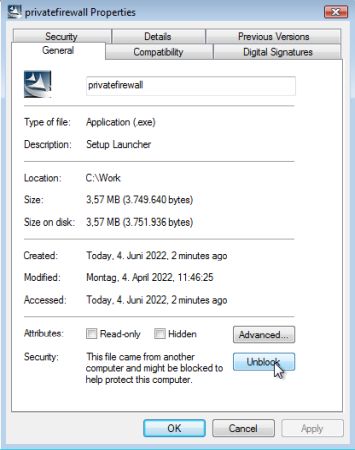 |
If you find this text helpful, please, support me and this website by signing my guestbook.