Multimedia: Cropping and converting audio files with Free Audio Editor.
If you are searching for free multimedia software, you should have a look at the website of DVDVideoSoft. You'll find there free applications
for "nearly everything" you want to do with image, audio and video files: YouTube up- and downloaders, converters, not only for files, but also for audio CDs and
video DVDs, audio and video editors... In this tutorial, I use their Free Audio Editor
to crop (cut out) parts of a .wav file. In fact the files, I'm working with, here, are the German letters files of my Free Pascal "Alphabet" application. The original
files, downloaded from some website, let hear some kind of "clicking" after the letter; I suppose this is the recorded noise, that appears when the sound recorder is
switched off. Thus, the aim of my audio editing will be to crop the part of the file, corresponding to this noise, or, in other words, cut out the "letter part" of
the .wav audio files. In order to reduce its size, I'll also crop the beginning of the file, that's nothing but a "pause" before the letter is pronounced.
I think that this "clicking" at the end of an audio file is very common, if you record some audio with the voice recorder app of a cellphone. Another application
of this tutorial would for example be to cut out one or several music tracks of a file, that contains a full album recording.
Open the audio file in Free Audio Editor (just click "Add file"). Play the audio, pause it where the pronounciation of the letter starts and push the "Begin selection" button to mark the begin of the crop area.
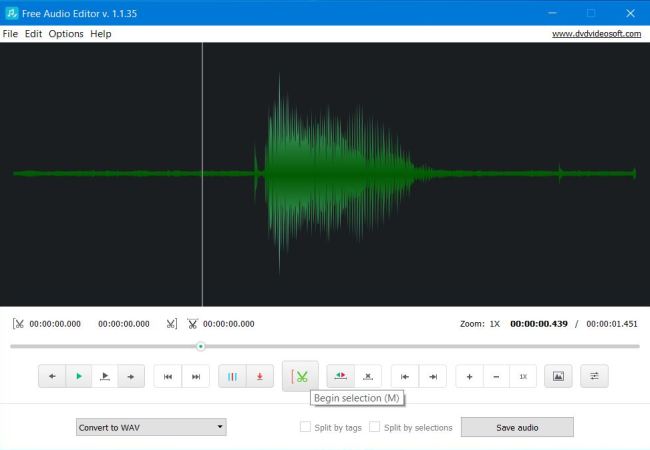 |
Resume audio play and pause it when the pronounciation of the letter is done, then push the "End selection" button to mark the end of the
crop area.
You can also go to any position within the file (and then setting the begin and end of the selection) by simply clicking the audio progression bar above the buttons.
This is in particular useful for such short audios as my letter files. It also allows to cut the file exactly where you want.
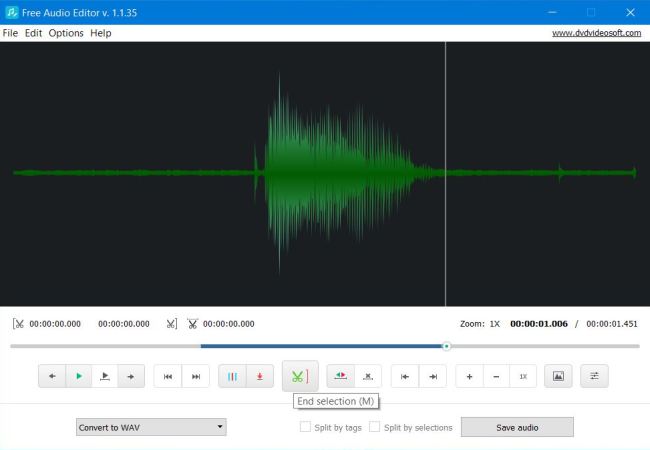 |
Using Free Audio Editor is very simple, but be sure to remember this: The highlighted parts of the audio file are those, that will be cut-off, i.e.
eliminated., or, differently said, the parts kept will be those between the highlighted regions. Ups! Looking at the screenshot below, this is obviously not what
we actually have! But just oneclick to get: push the "Invert selection" button to invert the cut-off and kept areas.
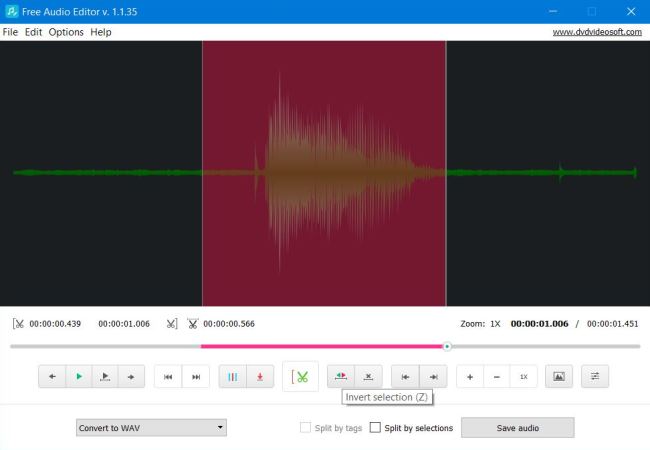 |
Now, the beginning and the end of the file are highlighted, thus are marked for being eliminated. And that's exactly what we wanted to do.
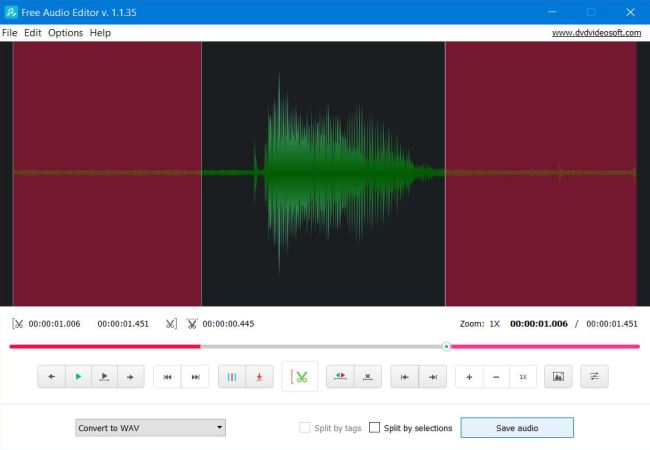 |
Note: Free Audio Editor allows more sophisticated crop operations; have a look at the application's online help documentaion. For the simple
method, that we used, be sure that both "Split by tags" and "Split by selections" are unchecked.
You are now ready to save the cropped part of the file. Before doing so, choose an output audio format (by selecting it from the "Convert to..."
list). I chose "Convert to WAV", that is just keeping the original format (using for example MP3 would reduce the file size, but is not an option in the
case of the "Alphabet" files, as my Free Pascal program uses a very simple call to the Windows-API audio functions to play back the letter files, and this works only
with .wav files). Note, that lots of formats are supported: WAV, MP3, AAC, OGG, FLAC and others, some (as WMA) are only available with the Premium edition of the
application.
To save the cropped part of the file, push the "Save audio" button. A small window opens. You'll given the possibilty to choose the quality of the output file. The options available depend on the format selected before, of course. To let all as is, choose "Original quality". To save the file, push "Continue". In our
case, with a very small file and the original format kept, saving is instantaneous. If you have a large file and this one has to be converted to another format, saving may
take time; the progress can be followed by looking at the progrssion bar in the "Save audio" window.
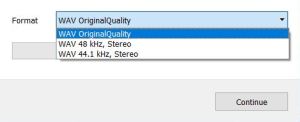 |
DVDVideoSoft Free Studio.
If you intend to use several of the DVDVideoSoft freeware programs, it's a good idea to install their Free Studio application, that groups all of their programs
in one single GUI. For those, that you did install, you can launch them from here; for the others, you'll have to download and install them first, of course.
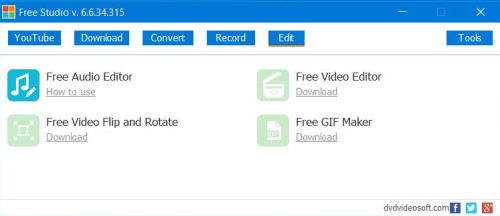 |
If you find this text helpful, please, support me and this website by signing my guestbook.