Home and Office: Adding custom words to LibreOffice dictionaries.
One of the nice things with word processing applications like Microsoft Word or LibreOffice Writer, is the spellchecking feature, that checks your text for misspelled words (for most languages, there is also a grammar checker included). This checking is done, by comparing each word of your text, with the words, that the application looks up in a dictionary. Several dictionaries are included by default in LibreOffice, other may be downloaded and installed later. A dictionary normally contains words for a given language. To tell LibreOffice, what's the language of your text, choose Tools > Language > For All Text and select one of the languages available. If your text contains parts, that are in another language, you may set the language for these, by selecting the text and choosing For Selection (instead of For All Text).
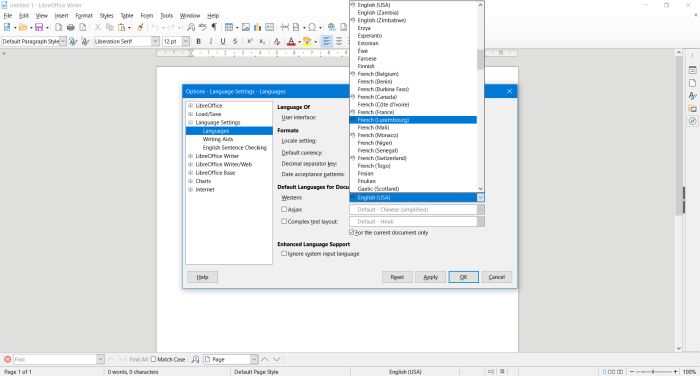 |
Each word, that the spellchecker doesn't find in the dictionary indicated, is considered as being misspelled. It will be marked by a red wave-line beneath and if you run the spellchecker, it stops at each of these words, giving the user the possibility to correct it, by choosing a word from a list of suggestions and pushing the Correct All or Correct button. If you want to keep the word as such anyway (e.g. use harddisk, instead of more correctly: hard disk), you may push the Ignore All button. In other cases, your word has to be considered as correct only in given situations. In this case, you may prefer, using the Ignore Once button.
There are lots of words, not included in the dictionaries and thus considered as misspelled; examples: the negative form of adjectives, the conjugated form of verbs with prefix and, of course, names of institutions, first and last names of persons, etc. If you write a lot, and a lot about the same subject, there are words, that you use "all the time", but that the spellchecker does not know. In my case, for example, Caritas and Streetwork are words, that are part of lots of my homeless life in Luxembourg articles. It would be really convenient, if these words were part of the dictionaries. When the spellcheck stops on an unknown word, beside correcting or ignoring the "misspelling", there effectively is an option to do so. However, pushing the Add to Dictionary button has no effect. The "misspelled" word is ignored, but if in another text, this word appears again, it will be treated just as before, as unknown resp. misspelled.
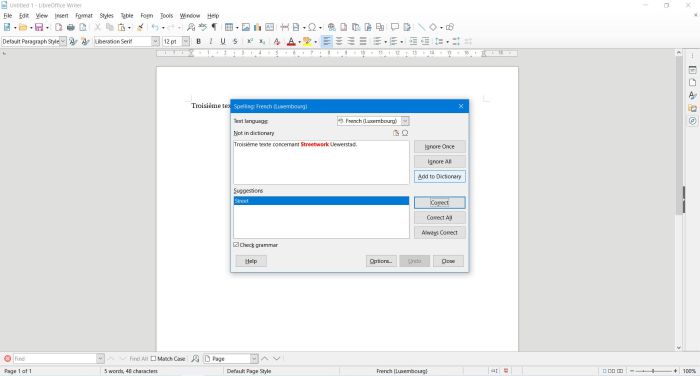 |
To be able to add new words to LibreOffice spellcheckers, you'll have to create a custom dictionary. To do so, select Tools > Options and in the Options window, select Language Settings > Writer Aids. The right pane of the window now displays all language modules and user-defined dictionaries available (as well as the spellchecking options); by selecting or unselecting the different checkboxes, you can decide at any moment, which dictionaries have to be considered, when spellchecking a given document. To add a custom dictionary, push the New button at the right of the user-defined dictionaries list. Two things left to do, to create the new dictionary: 1. Give it a name (I chose "Common words"); 2. Select a language (I chose "All", as I intended to use this dictionary with texts in any language, for example for words like Caritas or Streetwork).
![LibreOffice: Creating a custom dictionary [I] LibreOffice: Creating a custom dictionary [I]](../screenshots/libreoffice_dictionary3a.jpg)
|
![LibreOffice: Creating a custom dictionary [II] LibreOffice: Creating a custom dictionary [II]](../screenshots/libreoffice_dictionary3b.jpg)
|
The new dictionary, that you've created this way, now appears in the list of user-defined dictionaries. The words, that you add to it, will be considered as correct for texts in any language. If you do not want to consider these "common words", just uncheck the dictionary in the user-defined dictionaries list. By the way, note that the new dictionary file will be created in the directory C:\Users\[USERNAME]\AppData\Roaming\LibreOffice\4\user\wordbook.
If you want your custom words being considered as correct for a given language only (as for example harddisk or filename for English), just create a custom dictionary for that language (selecting that language, in the "New dictionary" dialog window).
If you have a look at the right screenshot above, you might wonder, what the "Exceptions" checkbox is for. In fact, it allows to create a new dictionary of exceptions, i.e. a dictionary, that contains words, that you don't want to use. This means, that even if these words are correct and recognized as such by the spellchecker, based on the actual language dictionary, the word will be marked and the spellchecker will stop, when it encounters it, giving you the possibility to change it.
With the custom dictionary created, it's easy now to add new words to the LibreOffice dictionaries. When the spellchecker stops on a word, that it does not know and that you consider to have to be part of your dictionary words, instead of choosing "Ignore All", choose Add to Dictionary. In the list of dictionaries displayed, choose the one, that you want the word be part of ... that's it: The next time, when the spellchecker encounters this word, it will automatically consider it as being a known and correctly spelled correct word.
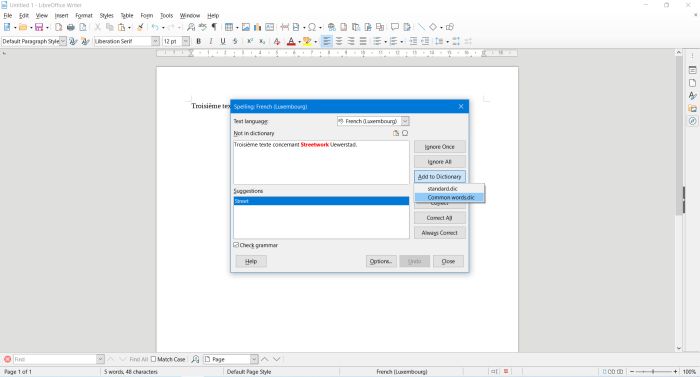 |
If you find this text helpful, please, support me and this website by signing my guestbook.