Multimedia: Reducing the file size of an MP4 video.
If you want so, you can skip the first paragraphs of the tutorial (that contain some theoretical information about video quality).
If you are among those, who create their own movie collection by downloading videos from the Internet, you know how fast these files can occupy a huge part of your disk. Of course, today you have the possibility to connect an external USB disk from 2 TB, or even 4 TB, what gives the possibility to store some 1000 resp. 2000 videos that have a disk size of 2 GB each. But, not everyone has such big disks, and probably you want to use them for storing other files, too. Also, you may ask yourself why these files are so big, if this is really necessary, and if there is a simple way to reduce their size on the disk.
Nowadays, video files are lots bigger than they were in the past. The reason is that video quality has been largely improved. Videos of today provides lots more information, better clarity, and a smoother viewing experience without distortion or artifacts. Lots of nowadays videos are of a quality called high definition, where full HD corresponds to the resolution 1080p (1920×1080 pixels). 720p is considered as the lowest high definition resolution, 4K (3840×2160 pixels) is known as Ultra High Definition.
Video quality (and thereby the size of the video file on the disk) is determined by three primary factors:
- The video resolution (number of pixels of the video display width and height).
- The frame rate (number of images displayed in one second).
- The video bitrate (number of bits transferred/processed in one second).
In the 2020s, the videos on lots of movie sites are available in full HD quality; the corresponding files are really huge, what not only requires lots of space to store them, but also a fast Internet connection for the download. Actually, most movie sites provide their videos with a resolution of 720p. This is mostly an alternative on full HD movie sites. It's also, for example, the case for Dailymotion. Most videos on YouTube are 720p, too. However, they mostly also provide their videos with several lower resolutions, such as 640p, 480p, or sometimes even 360p. The 720p videos are often above 1 GB in disk size, even though they are sometimes really small; no idea what's the reason of this (?).
I think that there is no real sense to download a video, intended to be watched on a PC screen, in full HD. Just consider the time this might take, if the Internet connection isn't really fast! 720p is a good choice for your downloads, I would say. Personally, I only download High Definition videos if there isn't any lower resolution available. Lots of my movies actually are 480p. "That's poor!", most of you will probably say. I agree that it's not perfect, but watching these videos (with a file size that's often of about 500 MB) is all ok for me (some older downloads of mine are 360p, and I agree that this is, at least sometimes, not enough). Perhaps, the reason that I'm happy with this low quality is that I was born in 1962, and grow up with black & white and then the first poor quality color TVs. Anyway, it's you (and you alone), who decides what resolution you choose when downloading a movie, and in the case where the video file exceeds, for example, 1 GB, if you want to reduce the file size, or not.
Reducing the size of a video file.
There are several possibilities to reduce a video file's disk size. Among them, we have:
- First of all, you can trim the file by cutting out the parts that aren't actually part of the movie, such for example, advertisements, or extra footage at the beginning or end of the file. This requires a video editor. There are lots of them available for free on the Internet...
- Converting the video to a a more efficient format. If you should still have some old AVI files, converting them to MP4 would result in a lots smaller file sizes. MP4, with the H.265 codec, offers a high compression (while maintaining good video quality), so you will probably not want to convert your MP4 movie to another format. Even though, there are possibilities: WebM, essentially created for the Web by Google, support amazing video qualities with a file size that's significantly smaller than the one of the corresponding MP4 files. WebM files are properly played in VLC player; you can also open them with all modern Web browsers (Firefox, Chrome, Edge, Opera, etc). Here again, a video editor, or video converter is required.
- Converting the file, choosing a lower resolution. That's what we will actually do in the following paragraph.
- Converting the file, choosing a lower bitrate. Whereas choosing a new resolution is something that we easily understand what the consequence will be, setting a new bitrate is not so evident, and is probably rarely done (?).
- If you have watched a movie, and just want it let stored on your disk, why not create an archive? Compressing it into a ZIP file, or even better a 7-Zip file, can significantly reduce the file size!
Using HandBrake to change the video resolution.
To permanently reduce the file size of an MP4 video file, reducing the video resolution is probably the simplest way to proceed. Changing the resolution implies a video conversion (similar to transforming the file to another format), thus we'll need a video converter application. There are lots of them available on the Internet, commercial or free, online or downloadable in order to install on your computer. This tutorial uses HandBrake 1.3.3, 64-bit, actually an older version that I installed in 2022 on my Windows 8.1 (French language version) VMware Workstation 16 virtual machine. The actual version 1.9.2 (June 2025) is intended for Windows 10/11; I suppose that the tutorial applies as such for these releases of Windows, and that version of HandBrake.
You find the software at the handbrake.fr website. I downloaded the Windows installer, thus the setup is straight forward wizard-based. The application allows to configure lots of general settings, that you can change using Preferences (French: "Préférences") from the icon bar. You should take a look at the options available and adapt them to your computer, and your intentions how to use the software. The screenshot shows the application GUI, as it is displayed at launch time.
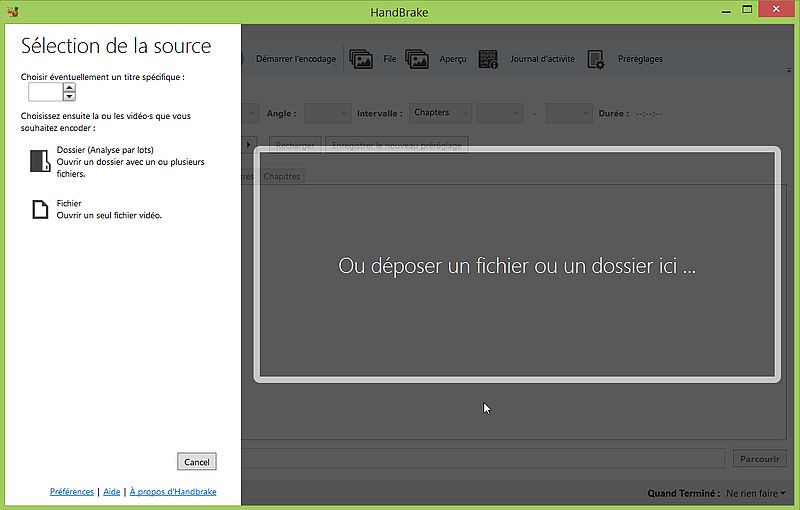 |
You can either open a single video file, or a folder that contains several video files. This may be done by choosing the action in the left pane of the GUI, or by drag-and-drop.
Handbrake is not really suitable for converting one video format into another. In fact, it can only creates MP4, MKV, or WebM files. For changing the settings of an MP4 video (such as the video resolution), however, it offers a lot of features. And, it is really easy to use...
The screenshots below show the properties of a 720p MP4 video file, called "The Day After.mp4". The file has a size of 1.91 GB. The video settings are: resolution = 1280×720, frame rate = 23 frames/s, bitrate = 2,153 kBits/s. We'll see how these values will be affected by the video conversion...
![HandBrake on Windows 8.1: Properties of a 720p MP4 video file [1] HandBrake on Windows 8.1: Properties of a 720p MP4 video file [1]](../screenshots/mp4_filesize2a.jpg)
|
![HandBrake on Windows 8.1: Properties of a 720p MP4 video file [2] HandBrake on Windows 8.1: Properties of a 720p MP4 video file [2]](../screenshots/mp4_filesize2b.jpg)
|
On the screenshot below, you can see the file "The Day After.mp4" opened in HandBrake. The conversion options displayed are the defaults of the application: output format = MP4, quality = 720p, 30 frames/s, video codec = H.264, audio codec = AAC.
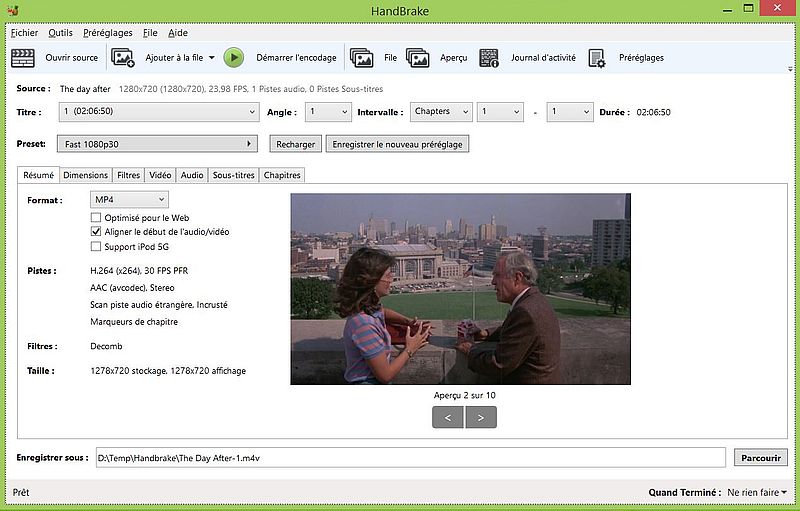 |
Note: The output folder and file name are set at the bottom of the screen in the edit field at the right of Save As (French: "Enregistrer sous"). The screenshot shows the automatic fill-in by the application. The folder "D:\Temp\HandBrake" is a custom folder that I set as default output folder in the application's preferences. The filename has been chosen by the application, based on the original file name (you can configure, how the output file will be named). Bizarre, the file extension .m4v, that HandBrake uses as default extension for MP4 files. I actually changed the extension to .mp4 before starting the conversion (you can also change this in the application's preferences).
Except if you want to make some custom changes by modifying one of the options available on the "Dimensions", "Filters", "Video", "Audio", "Subtitles" tabs (you could for example use MP3 as audio codec instead of AAC), all you have to do to set a new video resolution, is to select one of the preset video quality options. As I said, I'm happy with 480p, and chose General > Fast 480p30 from the list.
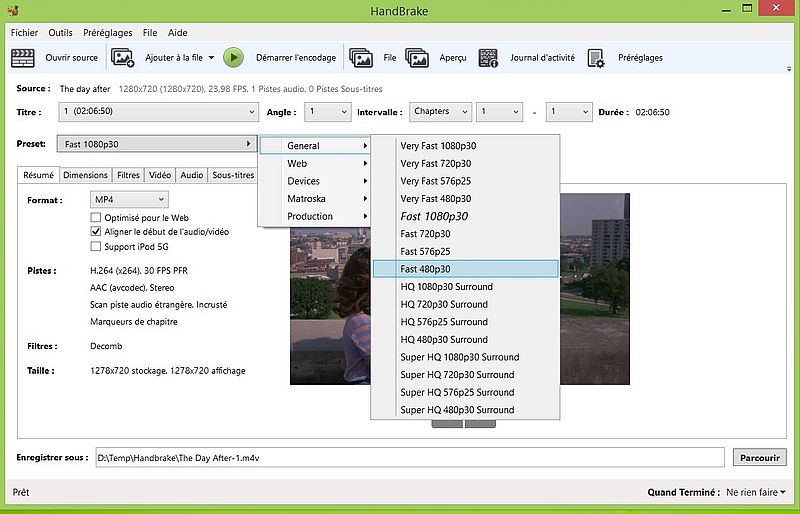 |
That's it! Just choose Start Encoding (French: "Démarrer encodage") from the icon bar, and the conversion is launched.
Depending on the hardware of your computer, the conversion may take long, or even very long. I have no idea how long it would take on a modern computer with several CPU cores and a performance graphics card. On my virtual machine, it took over 20 minutes (what's not so bad for a file of nearly 2 GB).
The screenshots show the properties of the file resulting from the conversion. The file has a size of 919 MB, that's less than half the size of the original file. The resolution of the new file is 720×480 (that's what we selected for the conversion operation), the frame rate = 23 frames/s (as before), and the bitrate has automatically be adapted, passing from 2,153 kBits/s to 1,005 kBits/s.
![HandBrake on Windows 8.1: Properties of a 720p to 480p converted MP4 video file [1] HandBrake on Windows 8.1: Properties of a 720p to 480p converted MP4 video file [1]](../screenshots/mp4_filesize5a.jpg)
|
![HandBrake on Windows 8.1: Properties of a 720p to 480p converted MP4 video file [2] HandBrake on Windows 8.1: Properties of a 720p to 480p converted MP4 video file [2]](../screenshots/mp4_filesize5b.jpg)
|
If you find this text helpful, please, support me and this website by signing my guestbook.